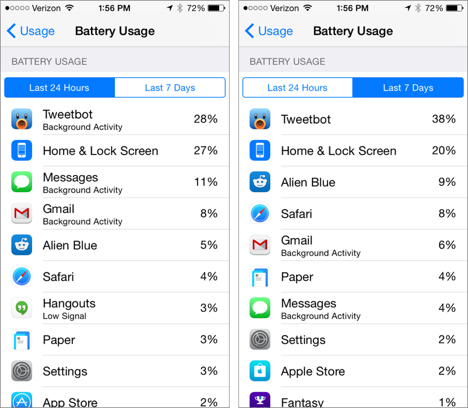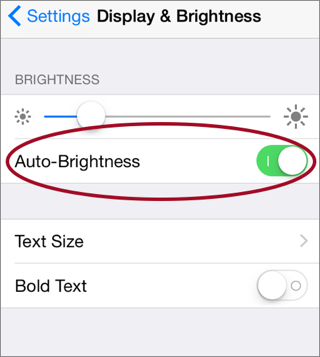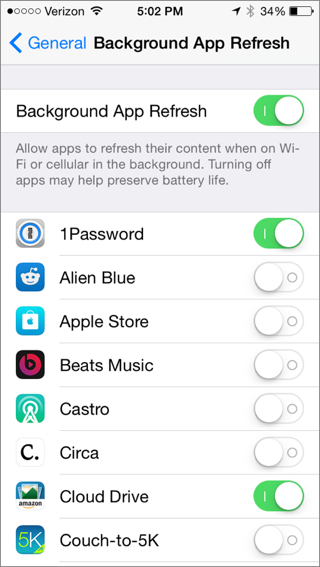Improving Battery Life iOS 8
Keeping mobile devices powered is perhaps the greatest first-world problem of our time. As iOS gains more capabilities, features like background tasks, Location Services, iCloud syncing, and Background App Refresh can strain a battery. Fortunately, Battery Usage, a new tool in iOS 8, can reveal what’s sucking battery juice. To view Battery Usage, go to Settings > General > Usage > Battery Usage ①.
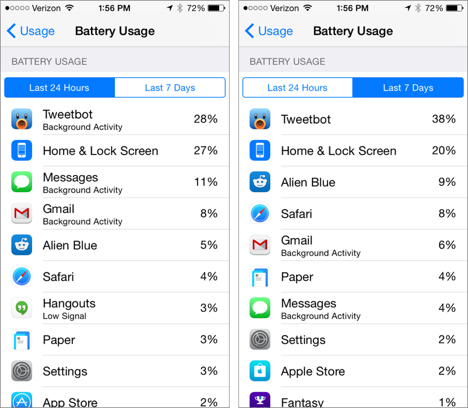
① The new Battery Usage feature helps you understand which apps are taking the most power. Use the Last 7 Days view (shown at right) to identify battery hogs.
New! Battery Usage
Apps are sorted by how much battery percentage they’ve used, but apps near the top aren’t necessarily wasteful. For example, Tweetbot uses a lot of juice on my iPhone, but I use it often.
Apps labeled Background Activity are using a lot of power in the background. In some cases, this is okay. For instance, I want Gmail to run in the background so I get notified of new messages. However, if an app is draining a lot of battery in the background, consider disabling its background refresh and Location Services.
Turn Down the Brightness
An iOS device’s display is the most significant drain on the battery, so you want to keep the screen only as bright as is necessary for comfortable use.
Adjust brightness with the Brightness slider in Control Center. Generally, you can get away with a lower brightness setting while in a dark environment, but brighter situations, such as direct sunlight, call for more brightness.
The Auto-Brightness switch (Settings > Display & Brightness) can help manage this for you, making adjustments depending on ambient light levels ②.
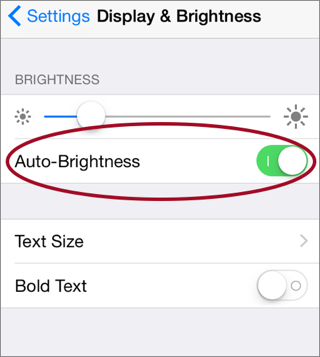
② Enabling Auto-Brightness in Settings > Display & Brightness can keep your device’s display at an optimal brightness level.
Shut Off Radios
The radios in your device eat power:
- Bluetooth: Keeping Bluetooth enabled when you’re not using it can use unnecessary battery power.
- Cellular: If your device has a voice or data plan, it’s a good idea to disable the cellular radio when you have really poor connectivity. Otherwise, the device will constantly strain to find a signal, and use a lot of power doing so.
- Wi-Fi: If you’re desperate for battery life you can turn Wi-Fi off. However, note that if your device has a data plan, Apple recommends that you leave Wi-Fi on, generally, to ensure that your device will connect over Wi-Fi if possible.
A quick way to turn off a radio is to open Control Center and tap the radio’s button. Or, turn them all off by enabling Airplane mode—tap the airplane button in Control Center.
Silence the Speaker
Your device’s speaker can eat up a lot of power, so if you’re concerned about battery life, stick to earbuds or an external speaker when listening to audio.
Disable Background Refresh
Some apps are great to have around, but you don’t want them checking in with the Internet often, since those check-ins use battery power.
Tap Settings > General > Background App Refresh to turn off background refresh on a per-app basis—or get rid of it completely by turning off the Background App Refresh switch ③.
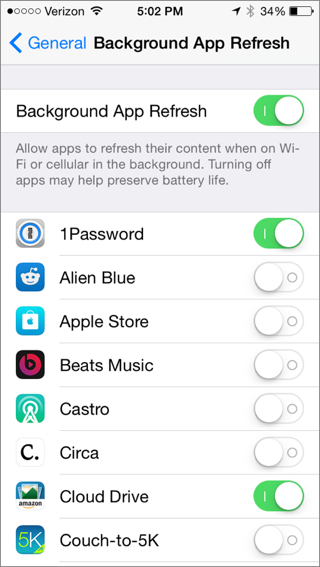
③ Background App Refresh can save time, but you might pay the price in battery life. Consider disabling it for apps that don’t need it.
Watch Location Tracking
Apps that constantly track your location are not only potentially bad for your privacy, but also bad for your device’s battery life.
For example, Foursquare recently relaunched as an app that constantly tracks your location to inform you of interesting things nearby. I’ve found that this constant location tracking is a drain on battery life, so I recommend avoiding the app entirely.
To turn off location-tracking on a per app basis, tap Settings > Privacy > Location Services and disable tracking for those apps you don’t want wasting power tracking you. In some cases, you have the option to allow an app to track you only while you are using it.
Be Aware of GPS Navigation
Using an iPhone for turn-by-turn directions while driving—particularly if you have it display the map constantly as well—is terrible for battery life (you’ll get just a couple of hours). To avoid draining your iPhone’s battery, plug your iPhone into power in the car when relying on GPS-based directions.
Busting Battery Usage Myths
There are many myths about battery drain, some of which even come from Apple. Let’s take a look.
You Should Kill Background Apps
Many people recommend closing background apps that aren’t in use, but according to former Apple Genius Scotty Loveless, that can make the problem worse. The reason is that when an app is “open” in the background, it’s sleeping, but still present in RAM. If you close that app, it will take more battery power when you launch it again. So you shouldn’t “kill” background apps in the App Switcher indiscriminately. But…
If an app is using a lot of battery power (like a GPS app that continues navigating after you reach your destination), it’s a good idea to close it in the App Switcher—double-press the Home button and slide the app’s image up.
You Should/Shouldn’t Overcharge
Modern device batteries don’t have problems with over- or under-charging. However, every battery has a limited life span, defined by complete charge and recharge cycles. So, when an Apple device is charged to 100 percent, you should unplug it and use it until it drops to about 20 percent, then recharge it.
It’s not a good idea to routinely use a battery until it runs out of power. Occasionally letting a battery run all the way down is okay, and can solve problems, because the software battery percentage will sync with the actual battery percentage. (Apple recommends doing this once per month.)
Copyright © 2014, Josh Centers. All rights reserved.