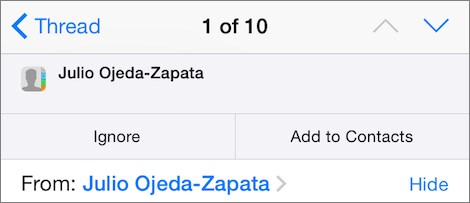What’s New in iOS 8 Mail?
Now that I’ve covered the basics of Mail in Setting up and Using Mail in iOS 8 just previously, it’s time to look at the new tricks that Mail has learned in iOS 8. Let’s take a look at what’s new, including swipe gestures and a dockable compose pane ①.
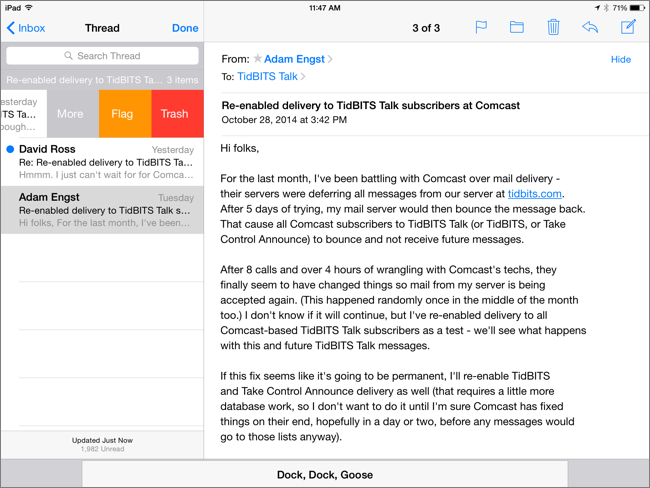
① Mail in iOS 8 has a few new features, such as gesture actions, which you can see in play at left above, and setting aside the compose pane, which you can see docked at the bottom here.
Swipe Gestures
Mail has had swiping gestures for a while, but iOS 8 expands the options.
- Toggle read/unread status: Swipe a preview to the right and then tap the revealed Mark as Read or Mark as Unread button ②. (If you accidentally swipe from the very left edge, you’ll navigate back a level in your mailbox hierarchy.)
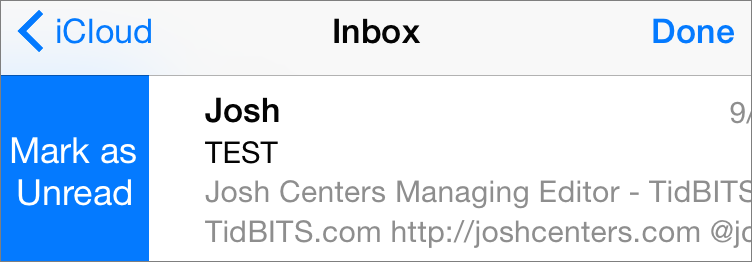
② To mark a message as unread, swipe its preview to the right to reveal the necessary button.
- Flag and more: Gently swipe a preview partly left and then tap one of the buttons. More offers additional options, such as Flag and Move to Junk ③.
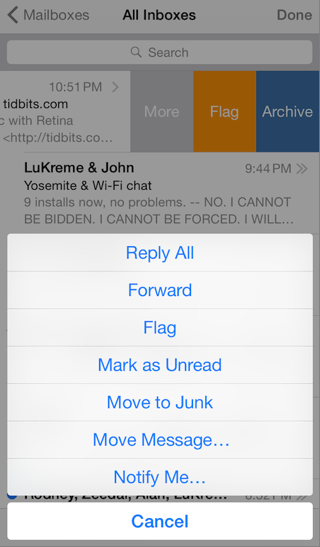
③ To see additional messaging options for a preview, swipe it partly left and tap More.
- Trash or archive: Swipe a preview fully left to immediately trash or archive the message ④. (See Archive or Delete?, previous chapter, for help with this button.)
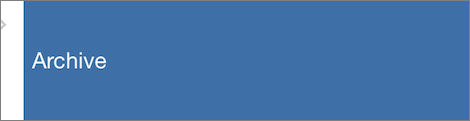
④ Swipe a preview fully left to archive or trash its message.
See behind a Message
Composing a message, but need to look at another message to, say, copy an address? You can drag the title bar (where it says New Message or the subject) to the bottom of the screen to dock the message out of the way ⑤.
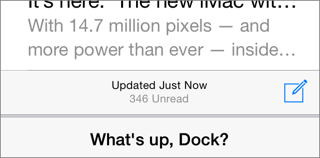
⑤ Here you can see a new email message, docked at the bottom of the screen.
To move it back up, tap its title bar again.
You can dock multiple messages. With messages docked, tapping one docked title bar shows them all in an overhead view. Tap one to bring it to the front, or swipe one left “off” the screen to close it—don’t worry, it’s saved to your Drafts mailbox for later editing and sending.
Email Thread Notifications
You can enable notifications for a specific email thread so you’re alerted when a new message arrives in the thread:
- Swipe a message preview partway from right to left, tap More, and then tap Notify Me. Tap Notify Me again. (Or, while viewing a message, tap the flag
 icon, then tap Notify Me. Tap Notify Me again.)
icon, then tap Notify Me. Tap Notify Me again.)
- To set how you’ll be notified, tap Settings > Notifications > Mail > Thread Notifications. (To understand the options here, see Notification Types.)
To turn off notifications for a thread, repeat Step 1, but tap Stop Notifying.
Autodetect Data
For years, Mail has been able to detect certain kinds of data in messages, such as reservations, flight numbers, phone numbers, and addresses. The data appears in blue with an underline, and you can tap it to work with it; for example, you can tap an address to view the location in Maps.
iOS 8 Mail sometimes makes data detection more obvious by displaying a banner over the top of the message ⑥.
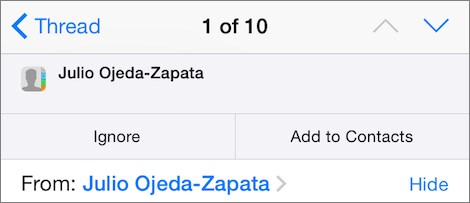
⑥ If Mail detects a certain type of data in a message, like a phone number, you can add that phone number to a contact, or tap Ignore to dismiss the banner.
You can tap that banner to work with the data, too, and not always in the same way as when you tap the data in the message. For example, if a phone number is detected, you can tap Add to Contacts to add that phone number to a contact card (or tap Ignore to dismiss the banner).
Copyright © 2014, Josh Centers. All rights reserved.

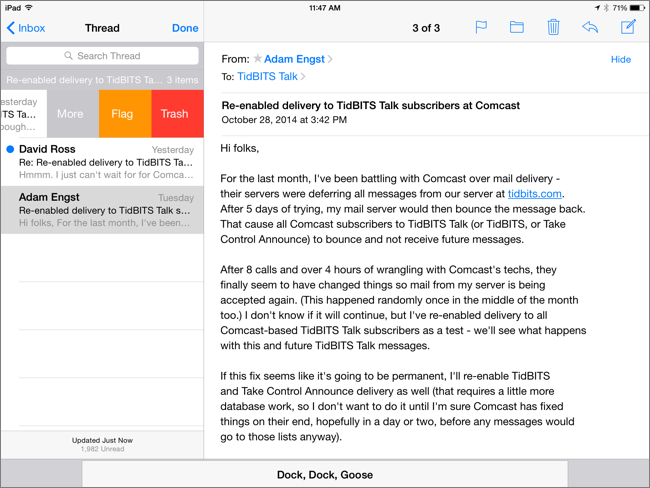
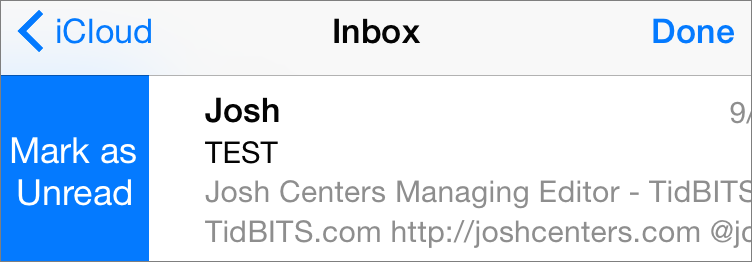
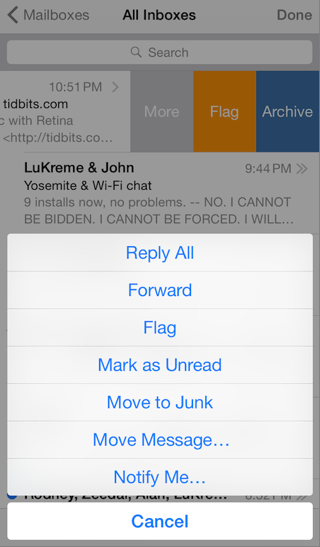
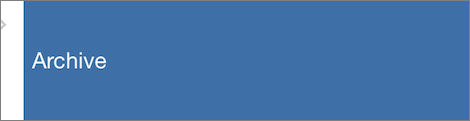
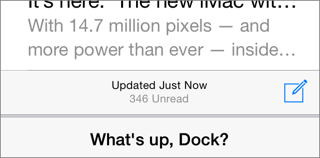
 icon, then tap Notify Me. Tap Notify Me again.)
icon, then tap Notify Me. Tap Notify Me again.)