Take Control of the iOS 8 Control Center
Control Center is a handy way to access common controls. To open Control Center, swipe up from beneath the bottom of the screen. In some apps, swipe up once to reveal the Control Center handle and then carefully swipe up on the handle ①.

① Here’s a look at Control Center on an iPad. From left to right, you see (A) audio-playback and volume controls, (B) wireless controls, (C) Do Not Disturb and Mute (or orientation lock), (D) AirDrop and AirPlay, (E) the brightness slider, and (F) shortcut buttons. Control Center on the iPhone and iPod touch has similar controls, but with a different layout.
To close Control Center, swipe back down on the handle, or touch anywhere on the screen outside Control Center.
Audio
- Playback buttons: Tap a button to play, skip back, or skip ahead in the current audio app.
- Volume slider: Adjust the system volume to a comfortable level.
Networking
- Airplane mode: Tap this button to disable all wireless connections: cellular, Wi-Fi, Bluetooth, and GPS. An airplane
 icon appears at the upper left when Airplane mode is on ②. Use Airplane mode to comply with airline regulations or to reduce battery usage.
icon appears at the upper left when Airplane mode is on ②. Use Airplane mode to comply with airline regulations or to reduce battery usage.
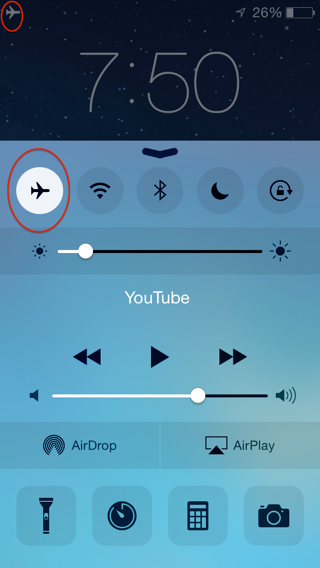
② When you tap the Airplane mode button in Control Center (circled), the cellular and Wi-Fi icons in the status bar (if any) are replaced by an airplane icon (circled).
- Wi-Fi: Tap to turn Wi-Fi off or on.
- Bluetooth: Tap this button to enable or disable Bluetooth. If you’re not using Bluetooth, leave it off to save battery (see What’s Bluetooth?).
AirDrop
AirDrop allows you to transfer files or bits of data between Apple devices. For example, you could AirDrop a photo from your iPhone to your son’s iPad.
To AirDrop to a Mac, both the iOS device and the Mac must meet Apple’s stringent iOS-Mac Continuity Requirements.
To AirDrop between iOS 8 devices or with an iOS 7 device, you need at least a 4th-generation iPad, iPad mini, iPhone 5 or later, or 5th-generation iPod touch.
To start an AirDrop transfer, use a Share sheet (see Managing Share Sheets in iOS 8). For the transfer to go through, the recipient should work in Control Center to make his device discoverable for AirDrop transfer ③.
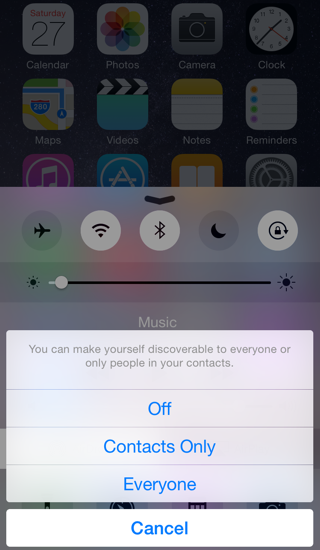
③ In Control Center, you can set who can discover you via AirDrop—your contacts only or everyone in your device’s Bluetooth range (about 33 feet or 10 meters).
AirPlay
AirPlay allows you to send audio, video, photos, and more to your Apple TV (or just audio to an AirPort Express). Tap the AirPlay  button to choose an available device and optionally turn on AirPlay Mirroring.
button to choose an available device and optionally turn on AirPlay Mirroring.
Do Not Disturb
Useful while you’re in a performance or asleep, Do Not Disturb  can be enabled to prevent notification alerts, FaceTime calls, and phone calls from disturbing you with noise, vibration, or your screen’s backlight.
can be enabled to prevent notification alerts, FaceTime calls, and phone calls from disturbing you with noise, vibration, or your screen’s backlight.
To allow repeated calls or key people (see Favoriting Contacts) to override Do Not Disturb, visit Settings > Do Not Disturb ④. You can also set Do Not Disturb to turn on and off on a schedule.
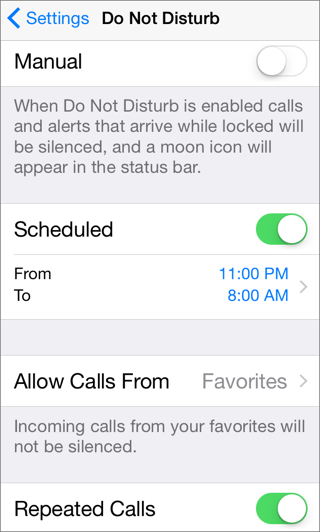
④ Do Not Disturb can be customized.
Shortcuts
If your device has an LED flash for its back camera, Control Center includes a Flashlight button ⑤. Tap it to turn the light on and off.
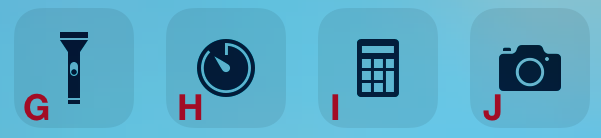
⑤ On the iPhone, Control Center has shortcuts for Flashlight (G), Clock timer (H), Calculator (I), and Camera (J).
The other shortcuts—for Timer (in the Clock app), Calculator, and Camera—open those apps respectively, when tapped.
Mute
On the iPad only, you may see this  button. Tap it to mute audio from alerts, notifications, and sound effects. However, media playback will not be muted.
button. Tap it to mute audio from alerts, notifications, and sound effects. However, media playback will not be muted.
Orientation Lock
Tap this  button to lock the screen’s orientation and prevent it from rotating.
button to lock the screen’s orientation and prevent it from rotating.
Brightness
Adjust the slider to a comfortable level. Typically, it’s better to lower brightness in dark environments and crank it up in direct sunlight. You can also enable Auto-Brightness in Settings > Display & Brightness to help keep brightness at an appropriate level.
Copyright © 2014, Josh Centers. All rights reserved.


 icon appears at the upper left when Airplane mode is on ②. Use Airplane mode to comply with airline regulations or to reduce battery usage.
icon appears at the upper left when Airplane mode is on ②. Use Airplane mode to comply with airline regulations or to reduce battery usage.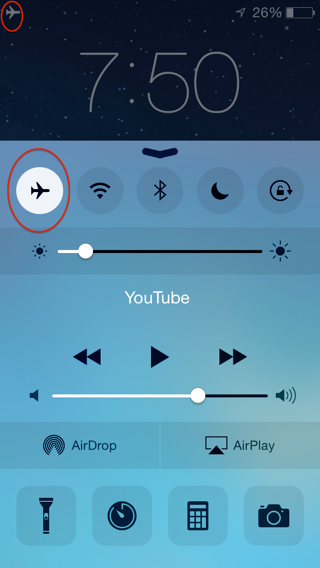
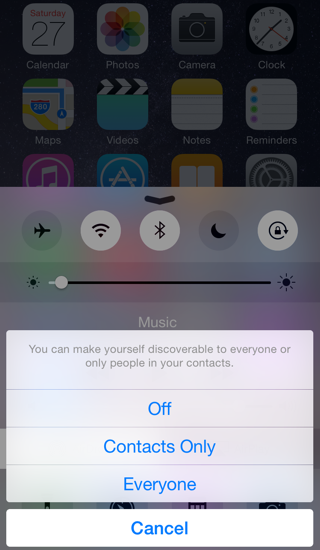
 button to choose an available device and optionally turn on AirPlay Mirroring.
button to choose an available device and optionally turn on AirPlay Mirroring. can be enabled to prevent notification alerts, FaceTime calls, and phone calls from disturbing you with noise, vibration, or your screen’s backlight.
can be enabled to prevent notification alerts, FaceTime calls, and phone calls from disturbing you with noise, vibration, or your screen’s backlight.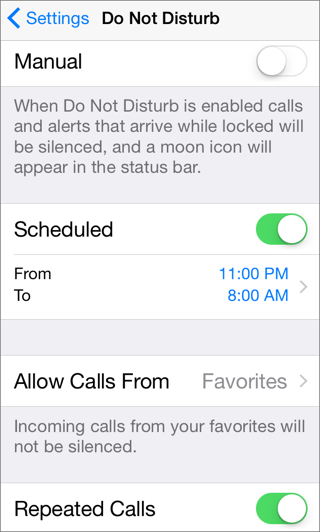
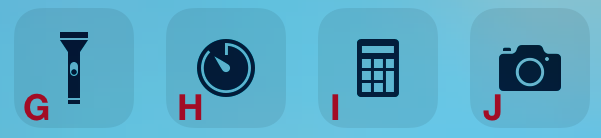
 button. Tap it to mute audio from alerts, notifications, and sound effects. However, media playback will not be muted.
button. Tap it to mute audio from alerts, notifications, and sound effects. However, media playback will not be muted. button to lock the screen’s orientation and prevent it from rotating.
button to lock the screen’s orientation and prevent it from rotating.