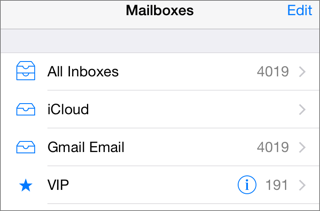Setting up and Using Mail in iOS 8
Although not the sexiest option for working with email, Apple’s iOS Mail is (usually) a dependable workhorse. Read this chapter to get started with Mail ①, and continue to the next chapter to learn about some cool new features.
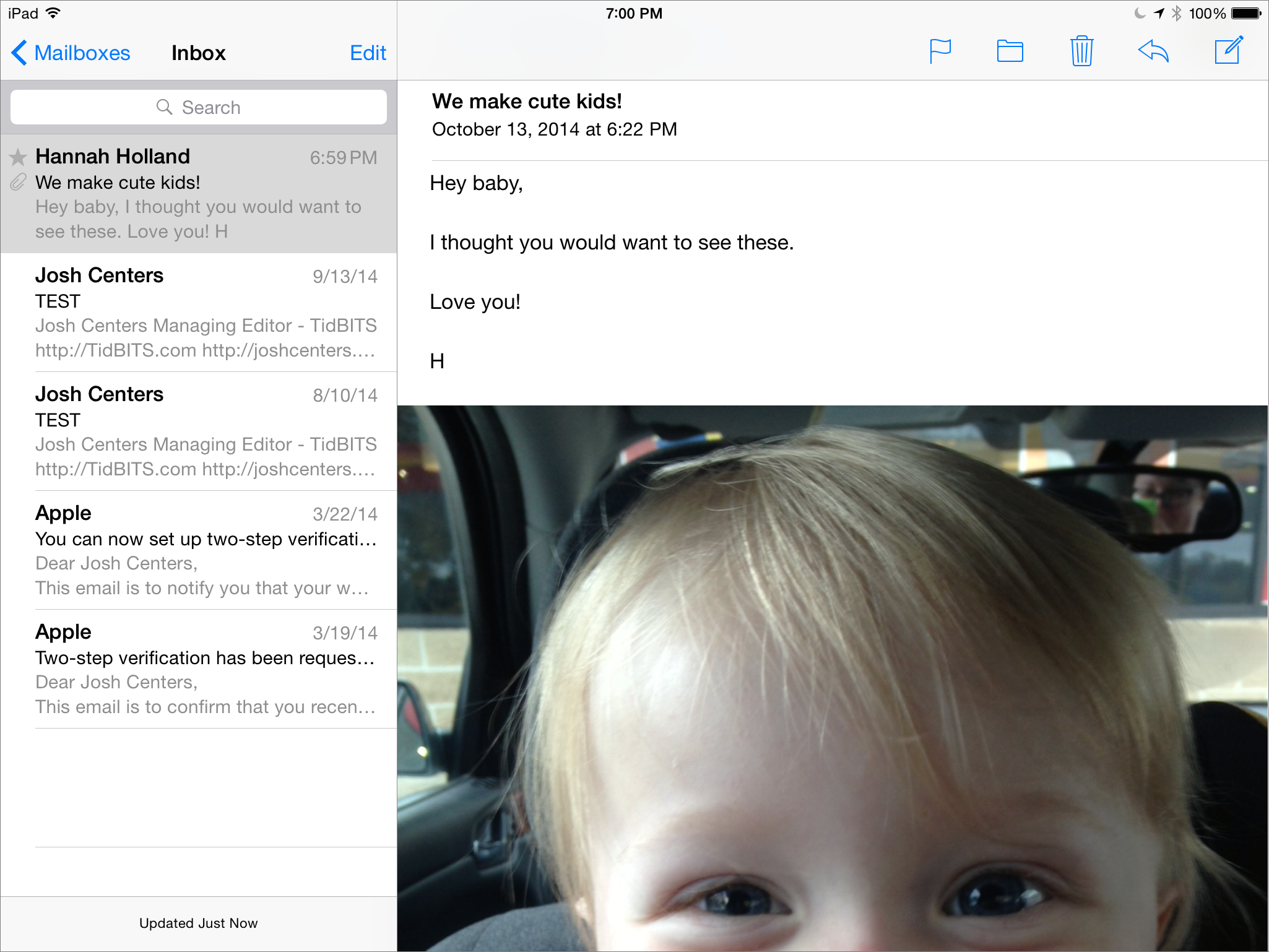
① On larger iOS devices, the left pane is for navigation among mailboxes and for viewing previews of messages in the current mailbox (Inbox in this case). The right pane is for reading and managing the selected message at the left and for composing a new message.
Adding Your Account Info
Tap Settings > Mail, Contacts, Calendars and check in the Accounts section at the top to see whether you’ve already added the account that handles your email. For example, you may have set up iCloud for some other reason, such as to sync calendars ②.
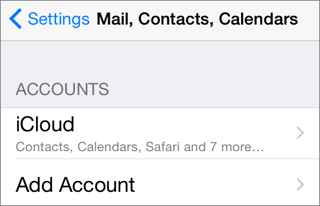
② Cool! I’ve already set up an iCloud account.
If an account is already listed in the Accounts section, tap the name of your account and then turn on the Mail switch ③. You can add more than one email account. For example, you can receive email from iCloud and Gmail.
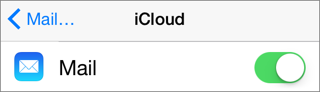
③ I’ve tapped the name of my account (iCloud in this case), and I’ve turned on the switch.
To add an account, at the bottom of the Accounts section tap Add Account. If you have an email account from a major mail provider, such as Google or Yahoo, you can tap through setup easily ④. In other cases, you must know specific details, such as the hostnames of your incoming and outgoing servers.
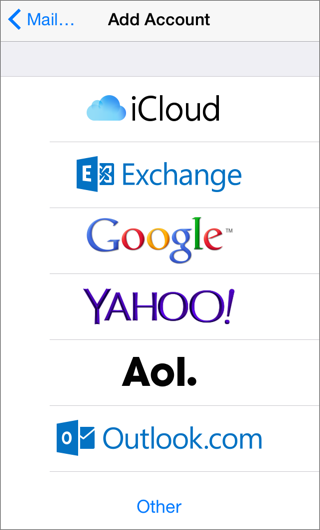
④ Assuming you already have an email account, tap an option here to set it up on your device.
Navigating in Mail
Tap the < arrow at the upper left ⑤ to view a list of mailboxes. You may need to tap more than once. Tap the mailbox whose messages you want to view. To view a message, tap it.
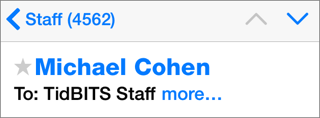
⑤ To navigate to a different mailbox, tap the < arrow at the upper left. In this example from an iPhone screen, I’m navigating back out of the Staff mailbox.
Retrieving Email
While viewing any mailbox, pull down on the preview list until you see a circular progress indicator  .
.
Managing Email
- Flag or mark messages: View a message, then tap the flag
 icon in the toolbar ⑥ to flag (or unflag) it, mark it read (or unread), move it to the Junk mailbox, or set notifications for the message’s thread (see Email Thread Notifications).
icon in the toolbar ⑥ to flag (or unflag) it, mark it read (or unread), move it to the Junk mailbox, or set notifications for the message’s thread (see Email Thread Notifications).
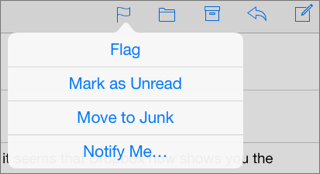
⑥ To mark the open message, tap the flag icon and then tap an option in the popover. Depending on the device, the toolbar containing the flag icon may be near the upper right (shown here) or at the bottom.
Tips for Composing Email
- Start a new message: Tap the Compose
 icon.
icon.
- Reply to a message: Working in that message, tap the arrow
 icon and then tap Reply or Reply All. (To quote some text in your reply, select that text before you tap the arrow.)
icon and then tap Reply or Reply All. (To quote some text in your reply, select that text before you tap the arrow.)
- Forward a message: Tap the arrow
 icon and then tap Forward.
icon and then tap Forward.
- Attach a photo or video: Double-tap where you want to insert the photo or video, and then tap Insert Photo or Video ⑦. Select the desired item.
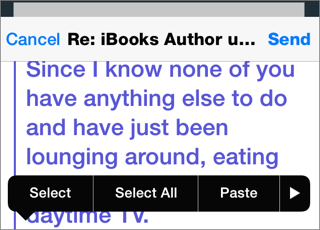
⑦ To attach a photo or video to a message, double-tap in the message and tap Insert Photo or Video. On a smaller screen, tap the arrow at the right (shown here) to see that button.
- Send from another account: Tap the From: label, tap your email address to see your options, and tap a different email address. (This works only if you’ve set up more than one email account.)
VIP Mailbox
The VIP mailbox is a quick way to see email from your most important contacts. To view it, navigate using the < arrow at the upper left to reach the Mailboxes list, and then tap VIP.
To add a person to the VIP list, view the Mailboxes list and then tap the info  icon in the VIP listing ⑧. Tap Add VIP and tap the person’s name. To remove a person, swipe left on that name in the VIP list and tap Delete.
icon in the VIP listing ⑧. Tap Add VIP and tap the person’s name. To remove a person, swipe left on that name in the VIP list and tap Delete.
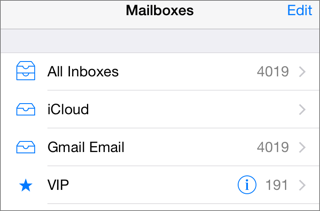
⑧ To edit your VIP list, tap the info icon to the right of VIP.
Assuming you’ve enabled Mail in your iCloud settings, the same VIPs appear in the Mail app on other iOS devices or Macs signed into the same iCloud account.
Copyright © 2014, Josh Centers. All rights reserved.

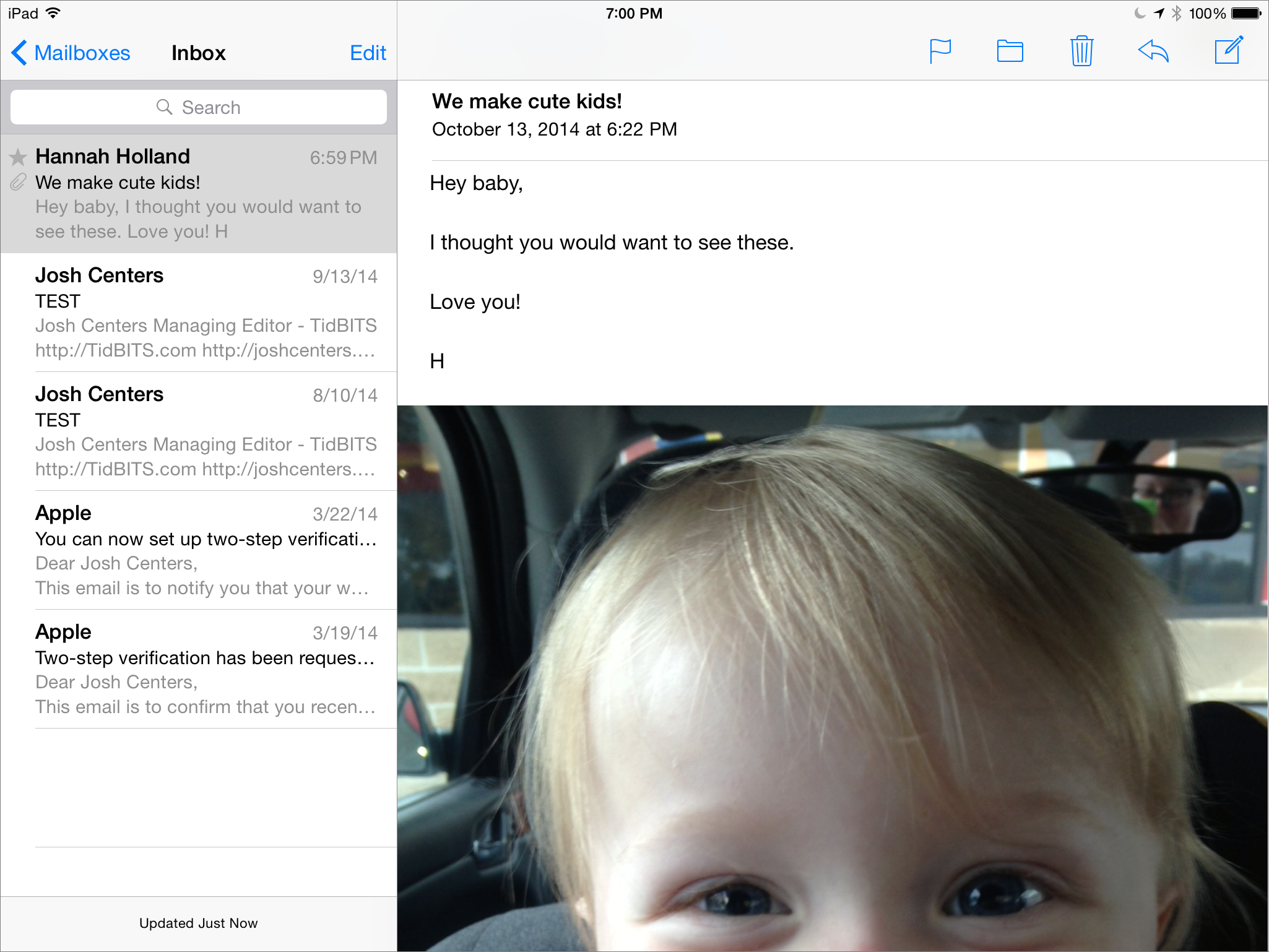
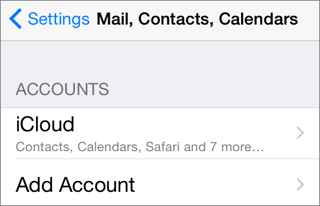
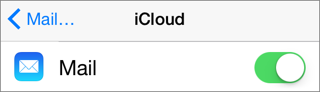
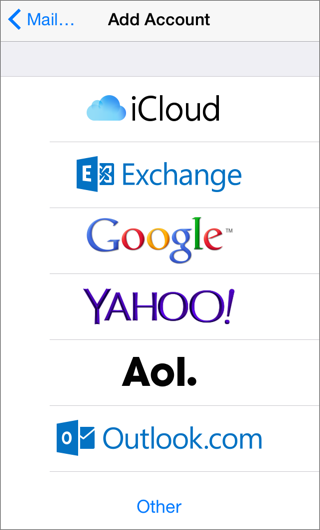
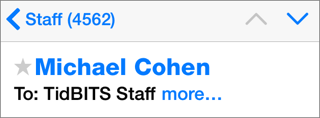
 .
. icon in the toolbar ⑥ to flag (or unflag) it, mark it read (or unread), move it to the Junk mailbox, or set notifications for the message’s thread (see
icon in the toolbar ⑥ to flag (or unflag) it, mark it read (or unread), move it to the Junk mailbox, or set notifications for the message’s thread (see 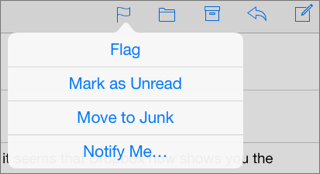
 icon on the toolbar, and then tap the desired destination mailbox.
icon on the toolbar, and then tap the desired destination mailbox. icon.
icon. icon and then tap Reply or Reply All. (To quote some text in your reply, select that text before you tap the arrow.)
icon and then tap Reply or Reply All. (To quote some text in your reply, select that text before you tap the arrow.) icon and then tap Forward.
icon and then tap Forward.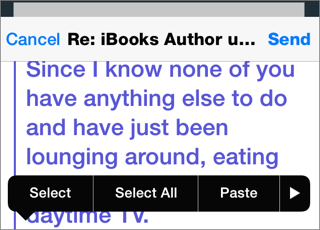
 icon in the VIP listing ⑧. Tap Add VIP and tap the person’s name. To remove a person, swipe left on that name in the VIP list and tap Delete.
icon in the VIP listing ⑧. Tap Add VIP and tap the person’s name. To remove a person, swipe left on that name in the VIP list and tap Delete.