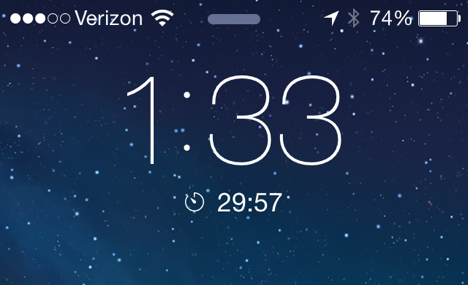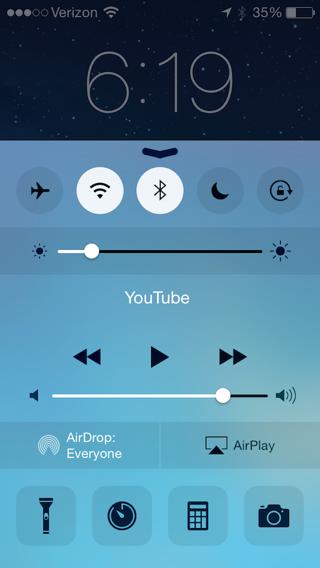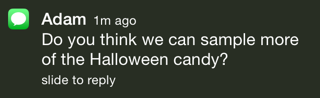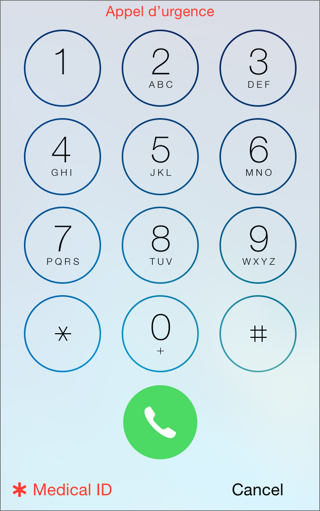Explore the Lock Screen
The Lock screen is the first thing you see when you power on or wake up your iOS device, and it contains a wealth of functionality ①.
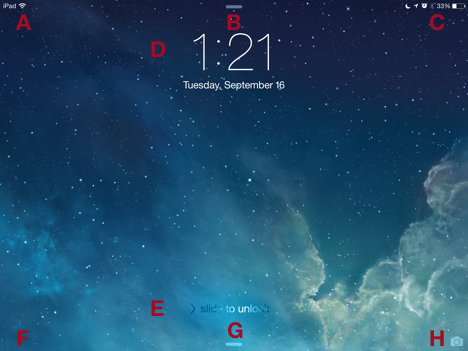
① The iOS 8 Lock screen has many icons and controls. Each letter superimposed on the image here is called out in the text below.
Here’s the rundown of what’s on the Lock screen, from left to right and top to bottom.
Status Bar, Left
The icons at the left of the status bar (A) signify your device’s networking status:
- Wi-Fi: If you see this
 icon, then the device has a Wi-Fi connection. More “waves” means a stronger connection.
icon, then the device has a Wi-Fi connection. More “waves” means a stronger connection.
- Cellular: If you see a carrier name, then your device has a cellular connection ②. More dots next to the name means a stronger connection.
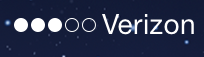
② If a device has a cellular connection, you see the signal strength and carrier name at the left of the status bar.
- Airplane mode (not pictured): If you see an airplane
 icon, all radio-frequency connectivity is disabled unless you’ve re-enabled a radio individually.
icon, all radio-frequency connectivity is disabled unless you’ve re-enabled a radio individually.
Notification Center Handle
This handle (B) is a subtle reminder that you can open Notification Center by swiping down from anywhere along the top of the screen, unless you’ve disabled the feature as explained in Securing the Lock Screen, later.
Status Bar, Right
Here’s a look at the most common icons that you’ll see at the right of the status bar (C):

③ Looks like this iPad should have been charged sooner! With only 7% battery remaining, it’s time to find a power outlet.
Time and Date
The current time appears in big type at the center of the Lock screen with the day and date below (D).
If you’ve configured a timer with Apple’s Clock app or by using Siri, the day and date will be replaced by the remaining timer time ④. Similarly, if you have snoozed an alarm, you see the remaining snooze time here.
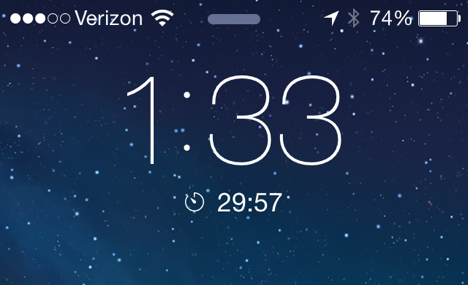
④ If you’ve set a timer with Siri or the Clock app, the remaining timer time appears on the Lock screen underneath the current time.
Sliding to Unlock
To unlock your device, place your finger on the screen anywhere outside of a notification and slide from left to right. If you’ve set a passcode, you are prompted for it. (If you’ve set up Touch ID on a compatible device, you can touch your finger to the Home button briefly instead of sliding to unlock.)
New! Suggested Apps
You may see an app icon on your Lock screen (F) when you approach a location. For example, if you approach an Apple Store with the Apple Store app installed, you’ll see a shortcut to the app in the lower left of the Lock screen. Slide the icon up to open the app.
Suggested Apps also appear in the App Switcher. See New! Suggested Apps in the App Switcher.
Control Center
The handle (G) at the bottom of the Lock screen is a reminder that you can swipe up from the bottom of the screen to reveal the Control Center ⑤, just as you can on nearly any screen—unless you’ve disabled this access for security reasons, as specified in Securing the Lock Screen, ahead.)
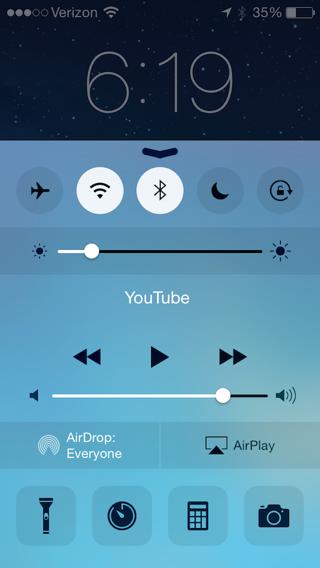
⑤ Control Center gives you quick access to network settings, brightness, audio controls, and more, including the iPhone’s flashlight.
Camera
You can access the Camera app from the Lock screen quickly by placing your finger on the camera icon in the lower right (H), and then sliding up.
While using the Camera app from the Lock screen, you can see previews of pictures you’ve taken during the current session by tapping the Photo and Video Viewer button. (It looks like a preview of the most-recent photo ⑥.) However, to view any other image in your photo library, you must unlock the device.

⑥ The Photo and Video Viewer button, shown at lower left, previews the most recent photo.
Notifications
Notifications give you snippets of key status information.
By default, Alert-style notifications appear on the Lock screen ⑦. To jump directly to the app generating the notification, swipe the icon on the left side of the notification all the way to the right.
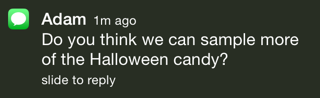
⑦ The Lock screen can display notifications. To navigate to the source of a notification, swipe the notification’s icon from left to right.
To delete a notification from the Lock screen, swipe it from right to left. Or, just ignore it and it will eventually be replaced by newer notifications.
If a location-aware Passbook card is installed on an iPhone, it appears on your Lock screen when the phone is close to a related place. For example, if you store a Walgreens Balance Rewards card in Passbook, you will see a Lock screen notification when you approach a Walgreens. Open that notification to pull up your Passbook card.
Talk to Siri
While the device is locked, you can talk to and use Siri as usual, but if a passcode is set, there are a few limitations. For example, you can still ask Siri for the time or instruct Siri to call your significant other, but you can’t have Siri read your new email messages or open apps without unlocking the device.
Securing the Lock Screen
- Unless you set a passcode, anyone with physical access to your device can unlock the Lock screen and have complete access to your device.
Set up a passcode by going to Settings > Passcode and tapping Turn Passcode On.
- Even with a passcode set, the Lock screen provides access to some settings and personal information. You can reduce, or prevent, this access by disabling one or more of the Lock screen’s conveniences.
To disable Lock screen access to Siri and Notifications Center, open Settings > Passcode and turn off the desired switches. To disable Control Center access from the Lock screen, go to Settings > Control Center, and turn off Access on Lock Screen.
Copyright © 2014, Josh Centers. All rights reserved.

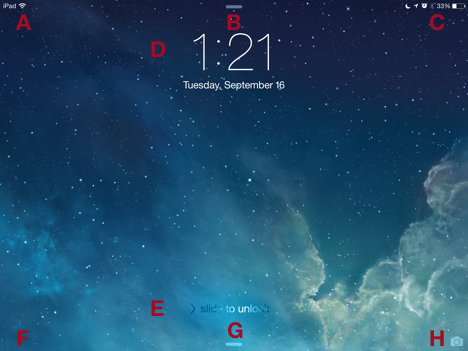
 icon, then the device has a Wi-Fi connection. More “waves” means a stronger connection.
icon, then the device has a Wi-Fi connection. More “waves” means a stronger connection.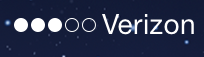
 icon, all radio-frequency connectivity is disabled unless you’ve re-enabled a radio individually.
icon, all radio-frequency connectivity is disabled unless you’ve re-enabled a radio individually. icon, Do Not Disturb mode is active—your device will not light up, buzz, or make noise.
icon, Do Not Disturb mode is active—your device will not light up, buzz, or make noise. icon means the device’s screen orientation is locked in portrait or landscape view.
icon means the device’s screen orientation is locked in portrait or landscape view. icon here. You can find out which apps are using Location Services in Settings > Privacy > Location Services.
icon here. You can find out which apps are using Location Services in Settings > Privacy > Location Services. icon here.
icon here. icon.
icon. icon represents the remaining battery life. When it turns red, you should charge your device.
icon represents the remaining battery life. When it turns red, you should charge your device.