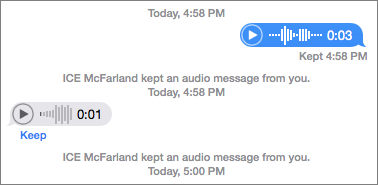Keep Connected with Messages
As more of us prefer texting to calling and chatting to email, Apple’s chat app plays an increasingly important role keeping us connected. Yosemite’s Messages gains SMS support via your iPhone, more robust group messaging, and a new feature called Soundbites that lets you send audio snippets when text alone just won’t do ①.
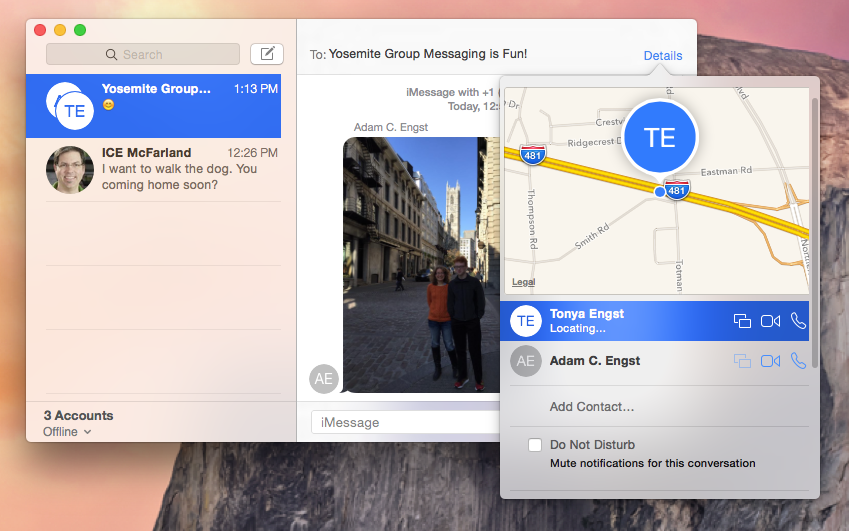
① Yosemite’s beefed-up group messaging features give you the option to see everyone’s location on a map, give group chats a title so they’re easier to find in your conversations list, and more.
Access the Coolest New Features with iMessage
Messages lets you chat using AIM, Jabber, Google Talk, and Yahoo messaging accounts, or even use Bonjour to send messages to people on your local network. But most of Messages’ new features use Apple’s own way to chat, iMessage.
These messages use Wi-Fi or your mobile device’s data plan to send text and pictures for free between Apple devices. All you need to know is the phone number or email address the other person registered with iMessage on her device (and have entered it in that person’s Contacts card).
To set up iMessage on your Mac:
- Choose Messages > Preferences > Accounts ②.
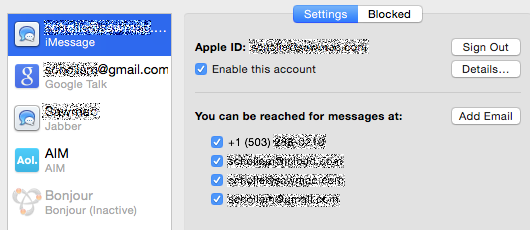
② You need to be signed in with an Apple ID to access iMessage. Go to Messages > Preferences > Accounts to make sure. (My info is scrambled here, but yours will show clearly in your preference window.)
- Select the iMessage account.
- Enter your Apple ID and password. Click Sign In. Or, if you don’t have an Apple ID, click Create Apple ID.
- Make sure the Enable This Account checkbox is selected.
Chat with Anyone Using SMS on Your Mac
On your iPhone, iMessages appear as blue speech bubbles. So, what about those green bubbles you see, too? They’re SMS-based text messages that travel through your cellular texting plan (and are subject to texting fees).
You can receive and send SMS messages on your iPhone when you’re out of the reach of Wi-Fi or communicating with friends who use different cell phones, like Android or Windows. Problem is, you could not see these messages on your Mac, which could sometimes be confusing.
If you have an iPhone running iOS 8.1, you can now forward SMS and MMS text messages to and from your Mac ③.
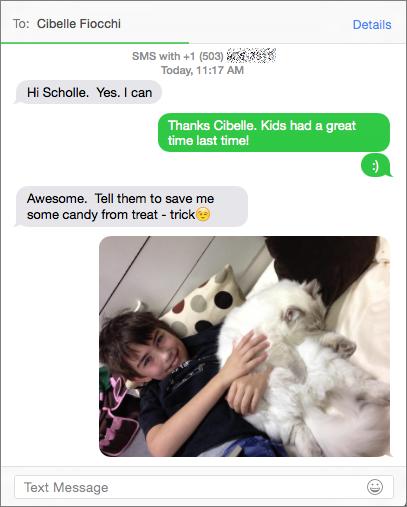
③ Yes, you can now send and receive SMS and MMS text messages—indicated in Messages by green bubbles instead of blue—on your Mac.
The SMS/MMS forwarding feature requires iOS 8.1 or newer. To set it up, follow these steps:
- Make sure your Mac and iPhone are signed in to iMessage with the same Apple ID. On the Mac, you do this in Messages > Preferences. On an iOS device, tap Settings > Messages.
- On your iPhone, tap Settings > Messages > Text Message Forwarding. Toggle the switch next to your Mac’s name to on.
- On your Mac, look for a notification with a numeric code ④.
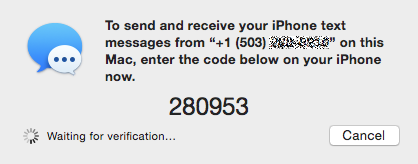
④ Look for a verification code on your Mac.
- Enter the code on your iPhone ⑤.
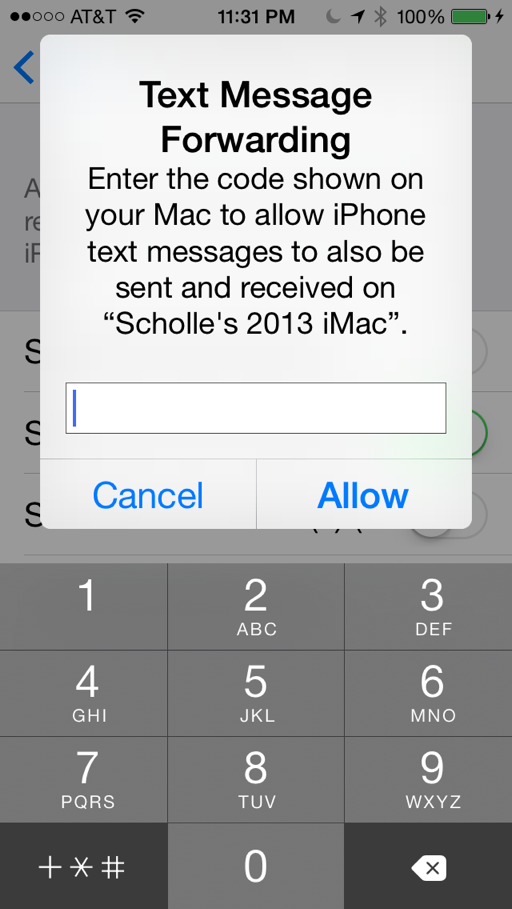
⑤ When you turn on Text Message Forwarding, a numeric code appears on your Mac. Enter this in the dialog on your iPhone to pair the devices.
SMS messages sent to your iPhone should now be sent to your Mac, too.
To send an SMS message from Yosemite’s Messages, click the Compose  button and type a non-iPhone-using contact’s name in the To field. Choose the phone number in the drop-down menu that appears. You’ll see the words Text Message next to the number.
button and type a non-iPhone-using contact’s name in the To field. Choose the phone number in the drop-down menu that appears. You’ll see the words Text Message next to the number.
Get with the Group
When you’re organizing dinner out with friends, working on a project, or just trying to figure out who’s going to a party, group messaging comes in handy. Yosemite adds features that make keeping track of these multiple-person conversations a little easier.
To invite people to a group:
- Click the Compose
 button. (If the Messages window isn’t showing, choose File > New Message first.)
button. (If the Messages window isn’t showing, choose File > New Message first.)
- Begin typing a name in the To field. A drop-down menu appears with the addresses and phone numbers listed for the person in Contacts. If one works with iMessage, you’ll see the word iMessage next to it as well as a blue bubble ⑥. Choose one.
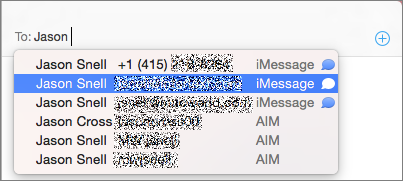
⑥ If an address works with iMessage, you’ll see the word iMessage next to it, along with a blue speech bubble. (I’ve scrambled personal information here, but your contact’s details will appear clearly.)
- Type another name in the field. Or, add a participant by clicking the Plus button and navigating to the person’s card in Contacts and clicking an iMessage phone number or email address on the card.
After you send the first message, a Details link appears at the top of the window. Click this to see your options:
- Name the chat: Any member of the group can edit the Untitled Group Chat field. This makes it easier to find the chat in your messages list.
- Invite more people: Click in the Add Contact field and start to type a name. Choose a contact from the drop-down menu that appears.
- Share your location: If group members use iOS 8, they can share their locations by tapping Details and then tapping Send My Current Location. They can all see the shared locations on a mini map ⑦. (This is particularly handy when someone needs a ride.)
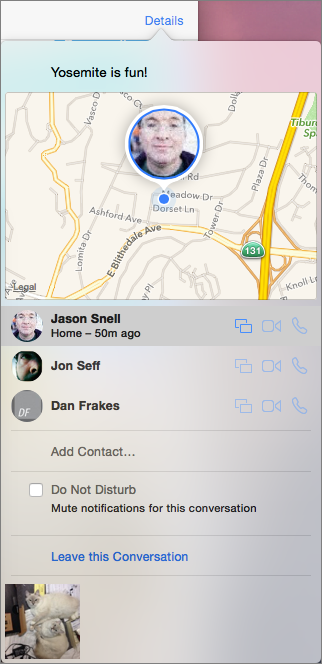
⑦ If members of the group share their locations, Messages shows where they are on a mini map.
- Talk differently: Click the phone
 button by a participant’s name to call him. (See Turn Your Mac into a Speakerphone.) Or, click the FaceTime
button by a participant’s name to call him. (See Turn Your Mac into a Speakerphone.) Or, click the FaceTime  button to start a video conversation. Click the Contacts
button to start a video conversation. Click the Contacts  button to see the person’s card in the Contacts app.
button to see the person’s card in the Contacts app.
- See photos: Pictures that you and other participants’ share appear not only in the chat window, but also at the bottom of the Details pane. Double-click one to open it.
- Mute or leave the chat: If the group chat gets too chatty, check the Do Not Disturb button to mute notifications, or bail out altogether by clicking Leave This Conversation.
Send a Soundbite
For moments that text can’t capture, Yosemite gives you Soundbites. Press the microphone  button at the right of the chat field to record a brief audio message.
button at the right of the chat field to record a brief audio message.
Each Soundbite appears in your chat window as a little sound wave with a play button. Soundbites expire in 2 minutes—vanishing from your end of the conversation and from your Mac’s drive—unless you click the word Keep ⑧.
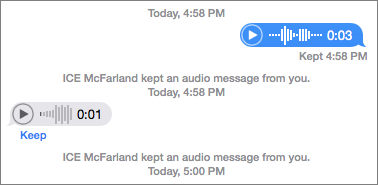
⑧ Each Soundbite appears in the chat as a wave form with a Play button. It will disappear in 2 minutes unless you click Keep.
Who will use this feature? Anyone who is too rushed to type, but isn’t in a hurry to hear a response, as well as people who can’t get their message across in text alone.
Soundbites are great for couples sending each other audio love notes or for kids who can’t yet type, but want to send a message to a parent or grandparent. And let’s not forget the teens (and adults who still act like teens) who will joyfully use Soundbites to send each other rude noises. For all of us, Apple, thank you.
Copyright © 2014, Sawyer McFarland Editing. All rights reserved.

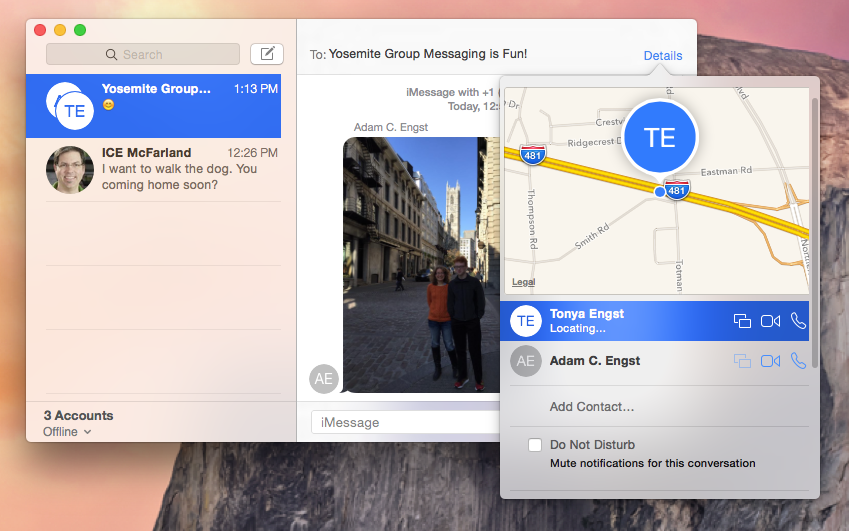
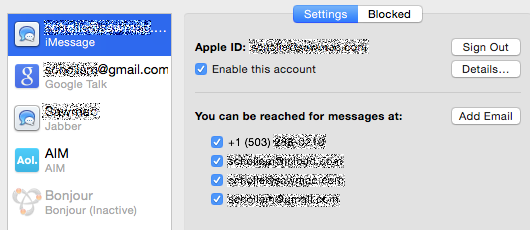
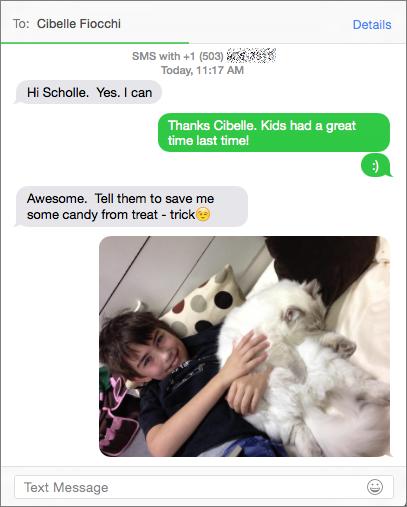
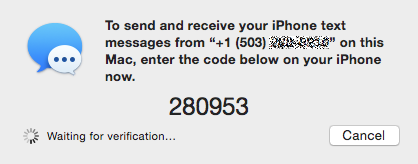
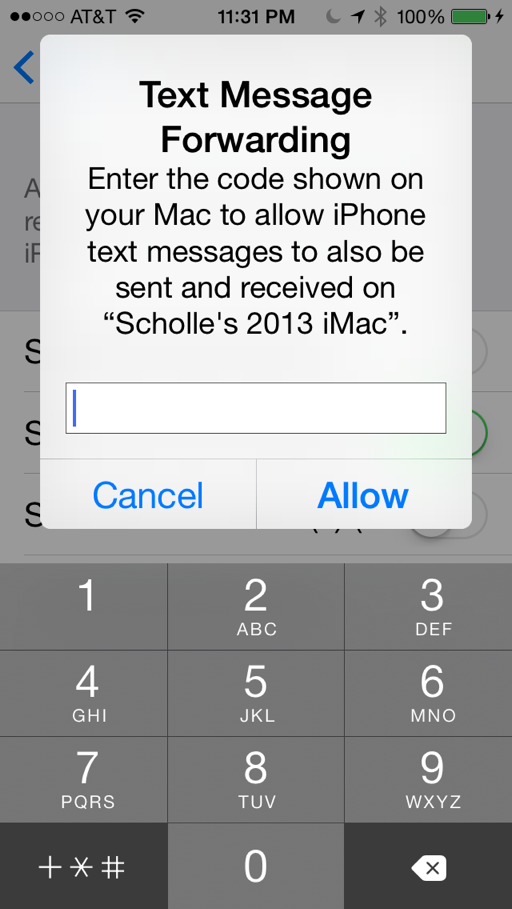
 button and type a non-iPhone-using contact’s name in the To field. Choose the phone number in the drop-down menu that appears. You’ll see the words Text Message next to the number.
button and type a non-iPhone-using contact’s name in the To field. Choose the phone number in the drop-down menu that appears. You’ll see the words Text Message next to the number. button. (If the Messages window isn’t showing, choose File > New Message first.)
button. (If the Messages window isn’t showing, choose File > New Message first.)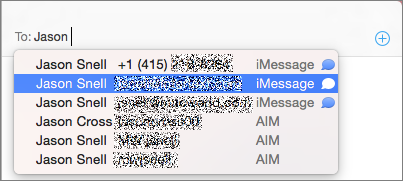
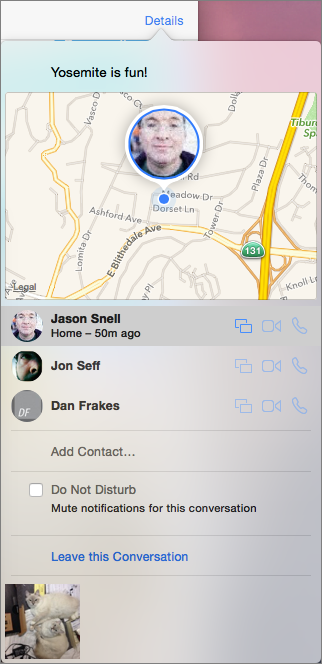
 button by a participant’s name to call him. (See Turn Your Mac into a Speakerphone.) Or, click the FaceTime
button by a participant’s name to call him. (See Turn Your Mac into a Speakerphone.) Or, click the FaceTime  button to start a video conversation. Click the Contacts
button to start a video conversation. Click the Contacts  button to see the person’s card in the Contacts app.
button to see the person’s card in the Contacts app. button at the right of the chat field to record a brief audio message.
button at the right of the chat field to record a brief audio message.