Keep Current with Notification Center
Alerts, alarms, reminders, email—chances are you see a steady stream every day. Notification Center has become OS X’s Grand Central Station for the information competing for your attention. Its settings control which apps can post messages to the upper-right corner of your display, as well as how those messages look. And the Notification Center sidebar, which slides out from the right of your screen, gives you an overview of it all. Yosemite’s Notification Center sidebar picks up a new view, Today, borrowed from the iPhone and iPad ①.
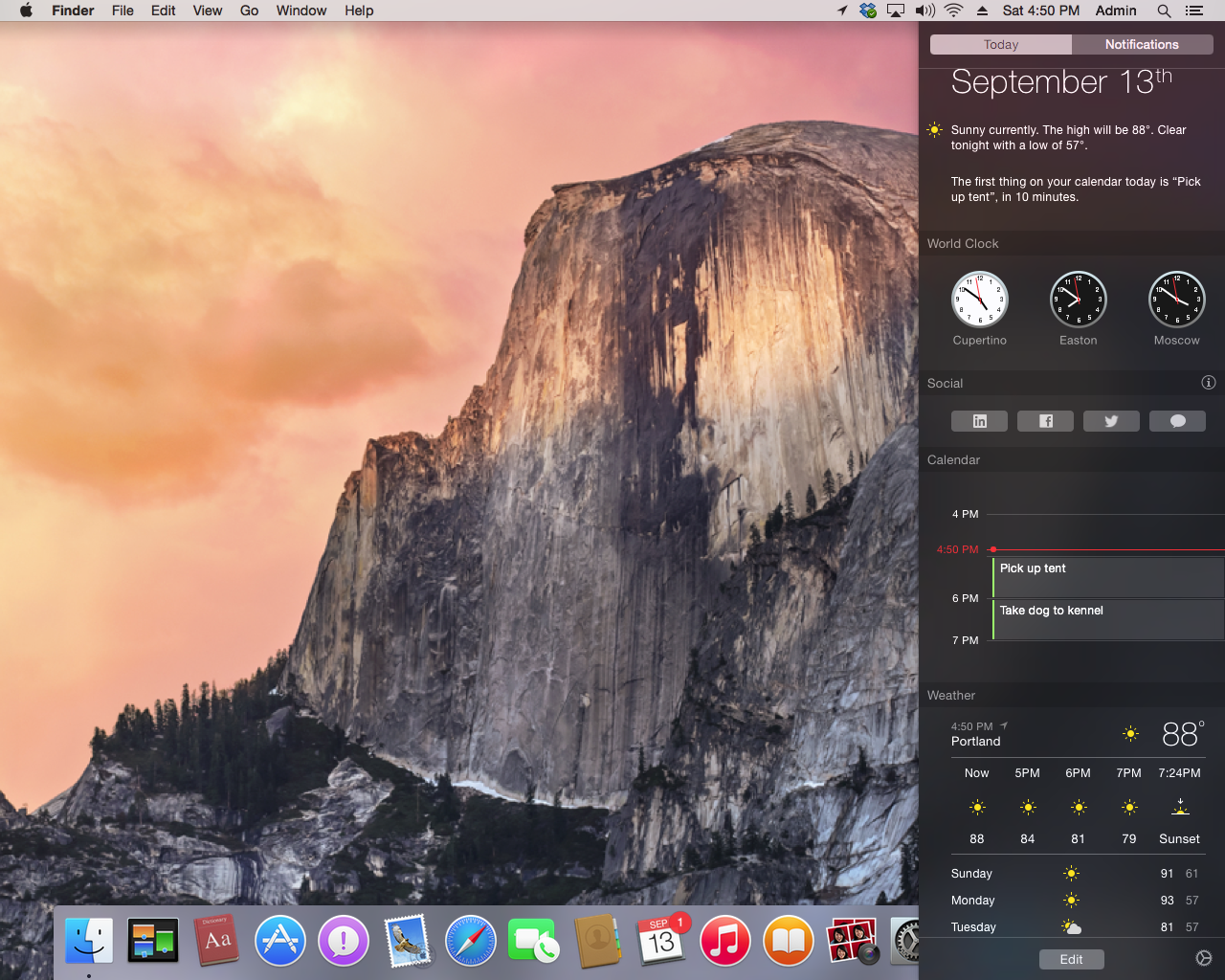
① Notification Center gains a new view, Today, from iOS. Customize how it looks with widgets.
Better yet, you can customize the Today view with widgets from Apple and (eventually) third-party companies, which means you can see at a glance not only what appointments are coming up, but also keep an eye on the weather.
Control Notifications’ Look
Individual notifications at the top-right of your screen are what you’ll see the most. You can tweak how they appear, or whether they appear at all, on an app-by-app basis.
Go to System Preferences > Notifications and look at the list on the left. This is all the apps that create notifications. Select an app in the list and choose from three notification display styles: None, Banners, and Alerts ②:
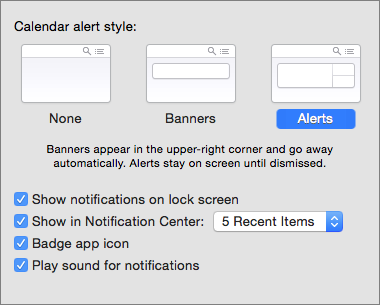
② Choose a notification display styles—None, Banners, or Alerts.
- None: Pick None and you won’t see any notifications from that app. If you’re tired of Dropbox telling you every time a shared file has been changed, for example, this might be the setting for you.
- Banners: Banners display on your screen for a few seconds and then disappear. Select this type of alert when you don’t mind missing an app’s notifications. For example, you might like to know when Mail messages arrive but not mind if you miss a notification when you walk away from your desk.
- Alerts: Alerts don’t go away until you do something. For instance, click Close to dismiss a Calendar alert or Snooze to dismiss it for 10 minutes. Use this alert style for notifications you can’t miss ③.
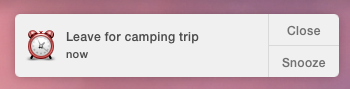
③ An alert-style notification won’t disappear until you take action. Click Snooze and it will reappear 10 minutes later.
Turn Off Notifications Temporarily
When you need to concentrate, it can become very annoying to see notifications popping up at the side of your screen. Option-click the Notification Center  icon in the menu bar to mute notifications until tomorrow. When you mute notifications, the menu bar icon goes gray. Option-click again to unmute Notifications sooner.
icon in the menu bar to mute notifications until tomorrow. When you mute notifications, the menu bar icon goes gray. Option-click again to unmute Notifications sooner.
Designate Quiet Time
You can set certain hours as regular notifications-free time, too. Go to System Preferences > Notifications and select Do Not Disturb in the list. At the right, check the box next to the first pop-up menu and then choose what hours you want quiet, for example, From: 10 PM To: 7 AM ④.
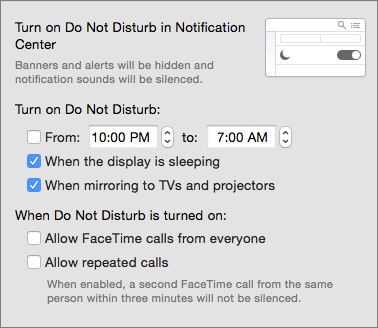
④ Tweak Notification Center’s Do Not Disturb settings to ensure you don’t get bugged during certain times (like when you should be asleep).
This can be useful if you like to watch movies (distraction-free) on your laptop before bed, or if you don’t want notifications to bother you when you’re taking notes in class. By default, Notification Center turns off notifications when your display is asleep or when you’re mirroring to TVs and projectors. You can adjust these settings, too.
Yosemite forbids FaceTime calls when Do Not Disturb is activated. However, you can turn that feature off, or select Allow Repeated Calls to allow a persistent caller to reach you if he or she calls twice within 3 minutes.
To reveal the Notification Center sidebar, click its icon  in the menu bar. Notification Center slides out from the edge of your screen, covering the Desktop. If you use a trackpad, you can use two fingers to swipe from the right side to the left to reveal the sidebar or swipe back toward the right to hide it.
in the menu bar. Notification Center slides out from the edge of your screen, covering the Desktop. If you use a trackpad, you can use two fingers to swipe from the right side to the left to reveal the sidebar or swipe back toward the right to hide it.
Click the Notifications button to see all notifications that you haven’t taken action on ⑤. Clicking a notification will open its app; for example, click a notification from Messages and you’ll jump straight to the message in the app.
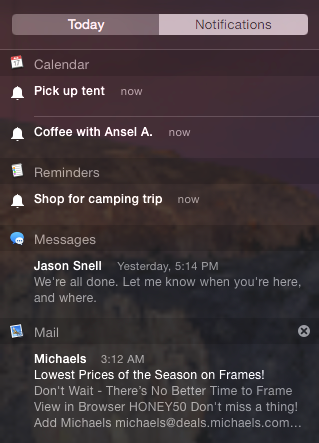
⑤ The Notifications view keeps track of all notifications you haven’t taken action on yet.
Customize the List
Control what appears where in Notification Center in System Preferences > Notifications. You’ll see a list of app names to the left.
Set Whether an App Appears
To remove an app, select its name and then drag it to the bottom of the list under the Not in Notification Center header. Notifications from that app no longer appear in Notification Center. To see notifications again, drag the app back to the In Notification Center portion of the list.
Sort by App or Time
- By app: Choose Manually from the Sort Notification Center pop-up menu (at the bottom of the Notifications pane); then drag apps to reorder them. Notifications will appear grouped by app in this order.
- By time of arrival: Choose By Time from the Sort Notification Center pop-up menu to see notifications in the order they arrive.
Control How Many You See
Select an app in the list at the left and adjust the Show in Notification Center pop-up menu. 5 Recent Items is the default number of notifications.
Check Out the Today View
Click the Today button to see Yosemite’s new Today view, borrowed straight from iOS. It’s designed to give you an at-a-glance overview of what’s coming up, such as when your next meeting is and how many events you’ve scheduled ⑥.
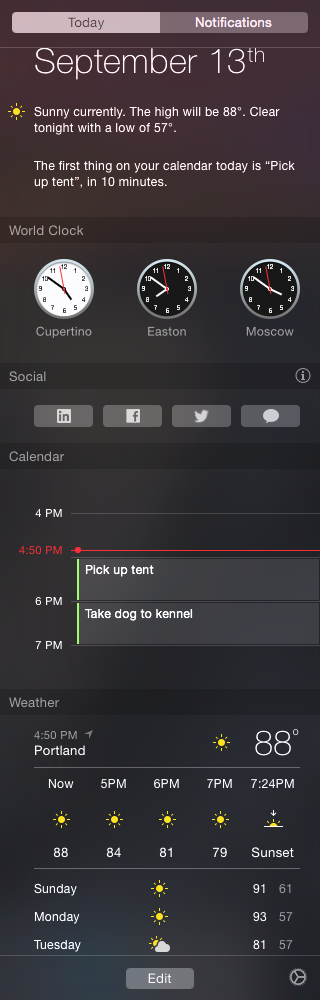
⑥ The new Today view gives you an at-a-glance overview of the day and other information you choose.
Items in this view, called widgets, give you access to information or tools. For instance, the Weather widget shows weather in cities you choose and the Calculator widget lets you perform simple calculations.
Most widgets are self-explanatory, except perhaps Social. It gives you a quick way to send status updates to social networking accounts, like Facebook and Twitter, that you’ve configured in the Internet Accounts System Preferences pane. It also lets you send chat messages via the Messages app.
But the fun part is that you can customize Today view. To get started, click the Edit button at the bottom of Today view to switch to Edit mode.
In Edit mode, a new column appears at the right with a list of available widgets, such as Stocks, Social, Calculator, and World Clock. Click the plus  button next to a widget’s name to add it ⑦.
button next to a widget’s name to add it ⑦.
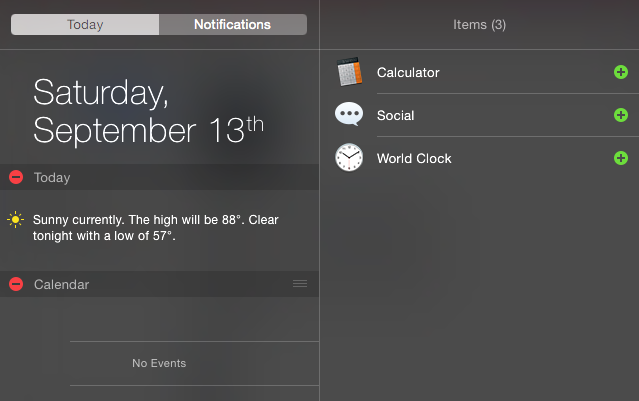
⑦ Click Today view’s Edit button to reveal an additional column with more widgets. Click the plus or minus buttons to add or subtract widgets from your view.
In Edit mode, a minus  sign appears next to the name of each widget already in your view. To remove a widget, click its minus
sign appears next to the name of each widget already in your view. To remove a widget, click its minus  button.
button.
In Edit mode, drag and drop them in the left column to control the order in which they appear. Then click Done.
Many widgets can be configured (and aren’t worth much until you do). Hover over a widget’s name in Today view and click the info  button that appears. For example, you might want to see the weather not only in your town, but also in your favorite vacation spot. (We can all dream.) Or, you might you want to track the time in your biggest client’s city as well as your own.
button that appears. For example, you might want to see the weather not only in your town, but also in your favorite vacation spot. (We can all dream.) Or, you might you want to track the time in your biggest client’s city as well as your own.
Copyright © 2014, Sawyer McFarland Editing. All rights reserved.

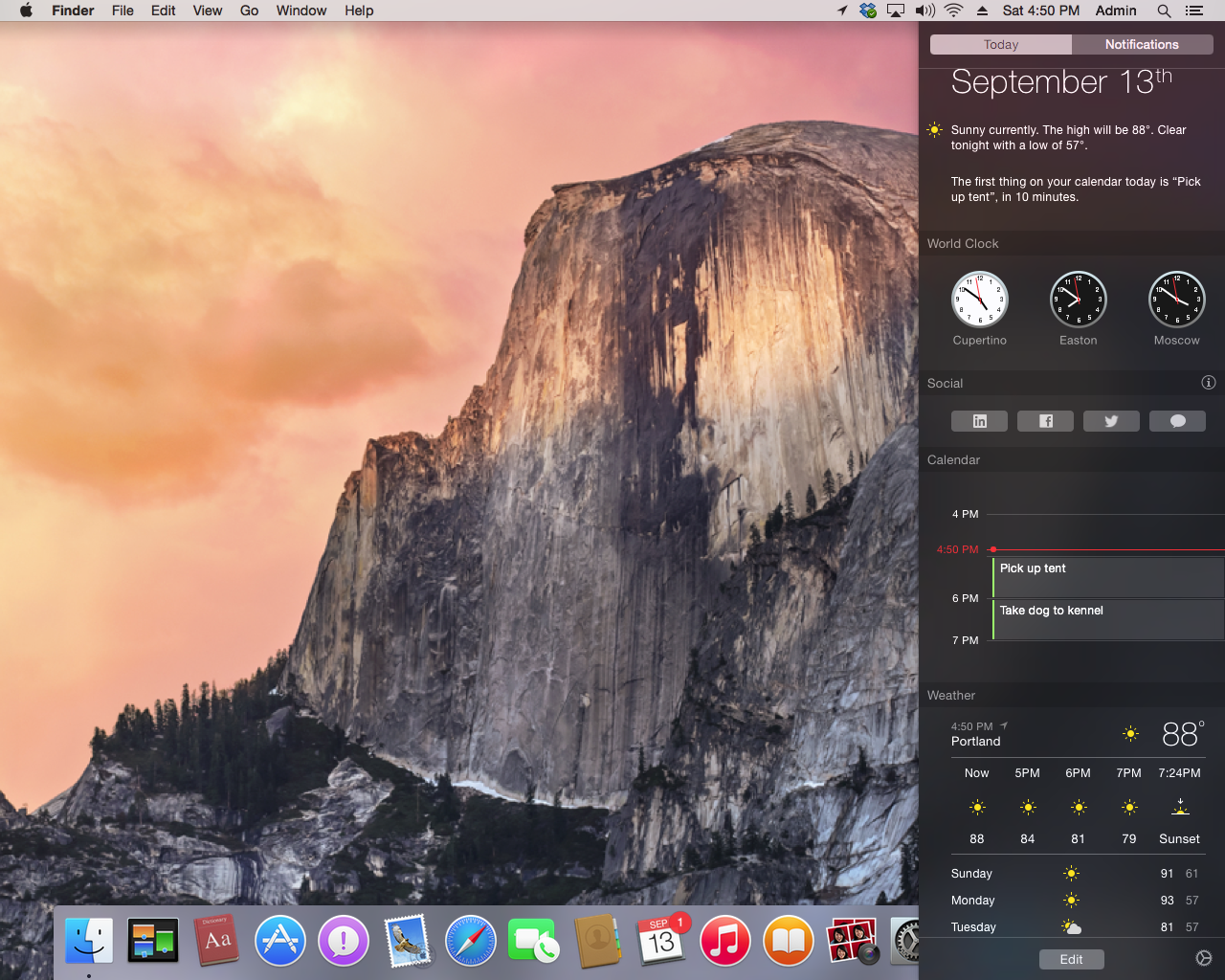
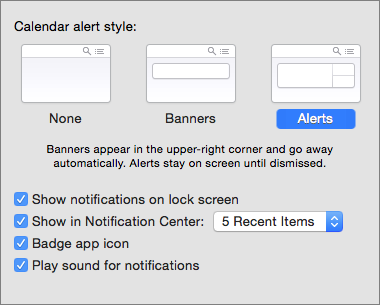
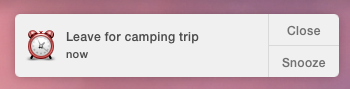
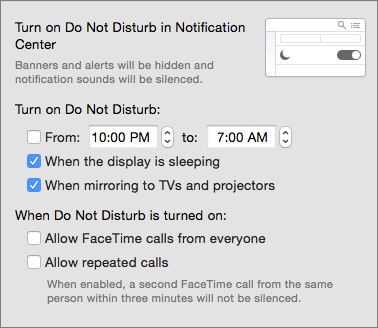
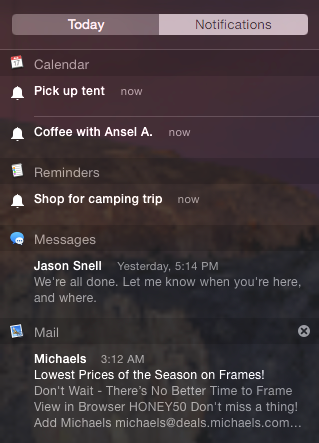
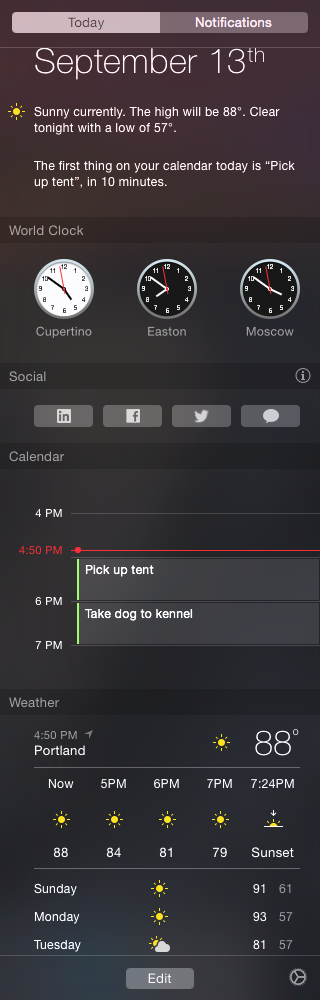
 button next to a widget’s name to add it ⑦.
button next to a widget’s name to add it ⑦.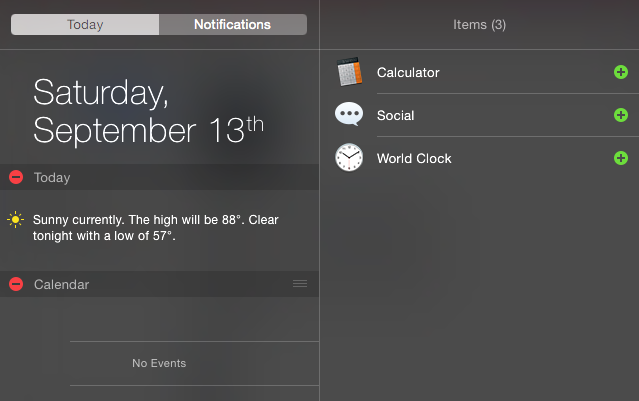
 sign appears next to the name of each widget already in your view. To remove a widget, click its minus
sign appears next to the name of each widget already in your view. To remove a widget, click its minus  button.
button. button that appears. For example, you might want to see the weather not only in your town, but also in your favorite vacation spot. (We can all dream.) Or, you might you want to track the time in your biggest client’s city as well as your own.
button that appears. For example, you might want to see the weather not only in your town, but also in your favorite vacation spot. (We can all dream.) Or, you might you want to track the time in your biggest client’s city as well as your own.