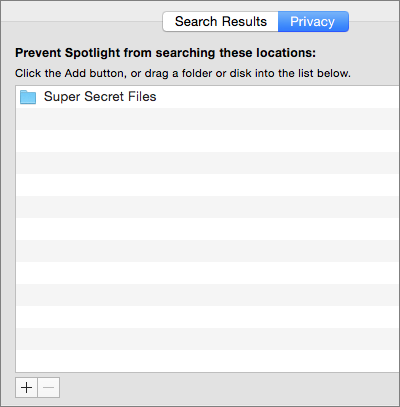Find More Faster with Spotlight
No longer limited to just your files and apps, OS X’s search tool, Spotlight, reaches out to the Internet to let you access more information more quickly. Want to go to a movie? There’s no need to open Safari and search the Web. Just press Command-Spacebar and type in the film’s name. Spotlight gives you ratings, reviews, and local show times before you can say “Google” ①.
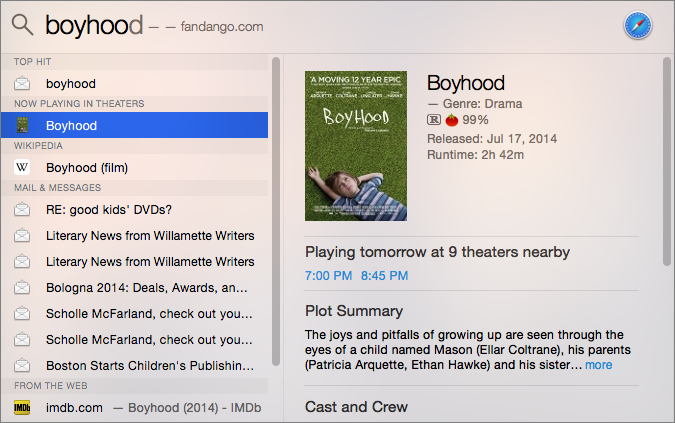
① Yosemite’s Spotlight can find more than just files and applications.
Even tidbits you’ve been able to see in Spotlight for a while—like contact information or Dictionary definitions—are easier to use, because instead of having to hover your pointer over a result to see a preview, the information appears automatically. For quick questions, Spotlight might be all you need.
Activate Spotlight
To activate Spotlight press Command-Spacebar or click the magnifying glass  in the menu bar. The new Spotlight search field appears in the middle of your screen, no longer tethered to the menu bar. (Unfortunately, you can’t move or resize the field if it’s in the way of something you’re referencing.) Type your search term in the field to begin.
in the menu bar. The new Spotlight search field appears in the middle of your screen, no longer tethered to the menu bar. (Unfortunately, you can’t move or resize the field if it’s in the way of something you’re referencing.) Type your search term in the field to begin.
Preview Your Results
As you type, Spotlight tries to guess what you’re seeking. You might only have to type a few characters before hits begin to appear in the left-hand panel below the search field, divided by category. Select one by using your arrow keys or your pointer.
Previous versions of Spotlight let you preview many different types of search results, scrolling through a PDF or even playing a song before you launched it in its app. However, you had to hover your pointer over a search result for a moment before the preview appeared, which meant many people never realized Spotlight had previews at all ②.
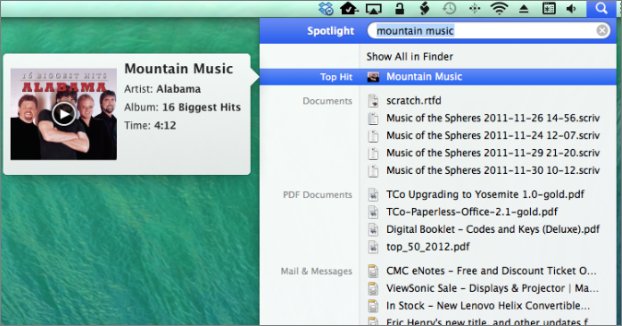
② It was easy to miss Spotlight’s previews in Mavericks—you had to hover your pointer over a search result before the preview appeared.
Yosemite’s Spotlight is a big improvement. When you select a search result, its preview automatically appears in Spotlight’s new preview pane to the right ③. You can’t miss it.
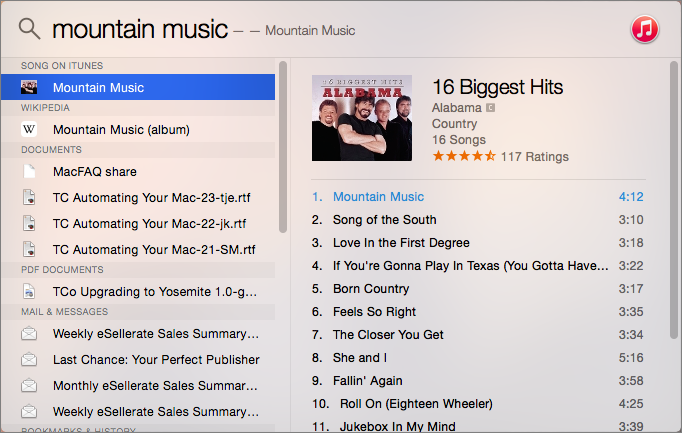
③ In Yosemite, previews appear automatically beside a search result when you select it.
What Can You Find?
Yosemite’s Spotlight greatly increases the types of information you can find without ever opening a browser. Here are some of the highlights:
- Applications: Spotlight has always been able to act like a simple application launcher. For instance, start typing
disk utility and the app appears as the top hit ④. Press Return to launch it. This saves you from digging around in your Applications folder—especially if the app is nested in a folder, as is Disk Utility and many other tools.
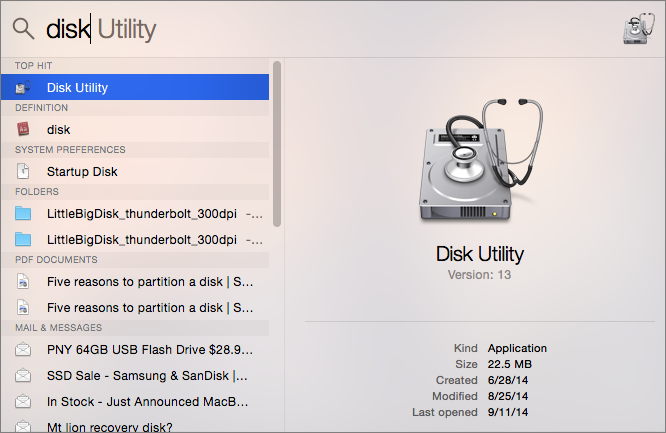
④ Don’t bother digging through your Applications folder for an app. Use Spotlight to find and launch it with just a few key strokes.
- App Store results: What if you don’t have the app you’re looking for? Spotlight now shows results from the App store, too. Press Return to launch the store and go directly to the app’s page.
- Bookmarks and history: Bookmarked sites and Web pages that you’ve looked at recently will also appear in your Spotlight results.
- Contacts: Spotlight finds contact information ⑤. You can send an message or email message from the preview, or find the address in Maps.
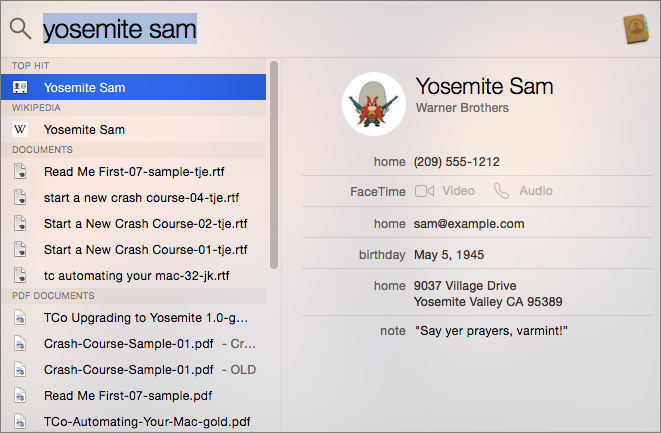
⑤ Use Spotlight to look up contact information quickly. Hover and then click on the preview to send a message or email, or to find the address in Maps.
- Currency and unit conversions: For those times when you need to substitute kilometers for miles or liters for quarts, there’s no need to head to Google for help any more. Just type into the Spotlight search field—say,
3,000 miles—and Spotlight will show you common conversions ⑥.
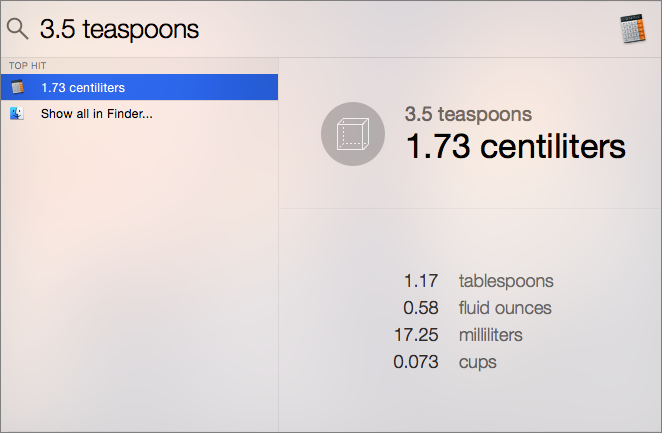
⑥ Spotlight does simple conversions, saving you a trip to Google or your dog-eared copy of Joy of Cooking.
- Files of all types: As in the past, Spotlight lets you search for files on your startup drive and any attached drives. The preview pane helps you make sure you have the right file. Once you’ve found what you want, launch it in its default app by pressing Return.
- iTunes and iBooks Store results: Results now include music, movie, and TV shows matching your term in the iTunes Store as well as your iTunes library. Listen to songs right in the preview pane. Matches in the iBooks store appear as well. Press Return to open the store to that entry.
- Local businesses: Looking for an Italian restaurant? Sushi? Type in your search term and results from Maps appear for nearby restaurants. Select one to see its location along with Yelp reviews—all without leaving Spotlight. The same thing goes for bookstores, coffee shops, pet stores, you name it ⑦.
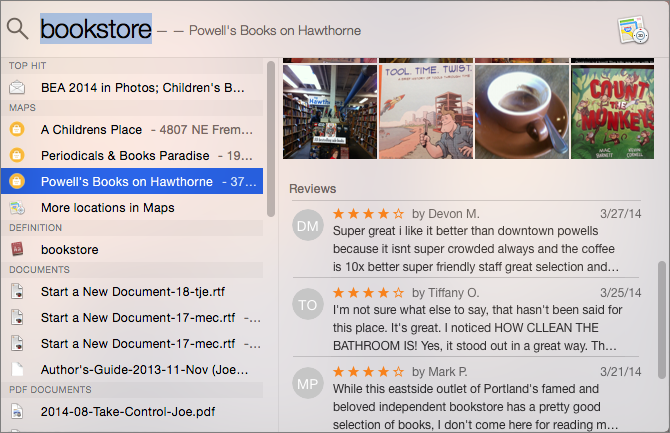
⑦ Whether you’re looking for a cozy bookstore or the nearest gelato joint, Spotlight finds local matches from Maps along with relevant Yelp reviews.
- Movie show times: Type in a movie title to see local show times and basic info like its average Rotten Tomatoes rating. Type the word
movies to see an overview of all the movies playing at your local theaters.
- Quick definitions: Not sure you’ve got the right word? Spotlight will show you a definition, sparing you the trouble of opening the Dictionary app (or embarrassing yourself).
- Wikipedia entries: For better or for worse, Wikipedia is the first stop for many of us when we’re looking for an answer to a simple question. Spotlight now shows summaries of Wikipedia pages right in the preview pane. Press Return to open the full page in Safari.
Reorder Spotlight’s Results
If you know you’ll always want to see a certain type of Spotlight results first, or that you’ll never want another kind, go to System Preferences > Spotlight > Search Results. Here you can drag a category up or down in the list to change its order in your Spotlight results. Uncheck the checkbox next to a category to remove it from your results altogether ⑧.
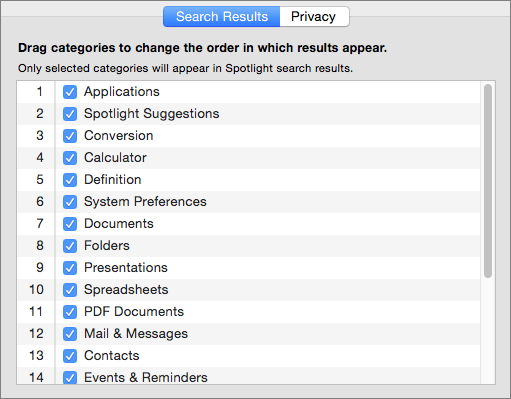
⑧ Drag and drop categories in the list to make Spotlight’s results appear in whatever order you choose.
Exclude Files from Spotlight
What if you’d rather that Spotlight not find certain files? Whether it’s super-secret documents, naughty love letters, or the contents of a backup drive, you can exclude files from Spotlight. Go to System Preferences > Spotlight > Privacy ⑨. Drag a folder or disk onto the window, or click the plus  button and navigate to the item.
button and navigate to the item.
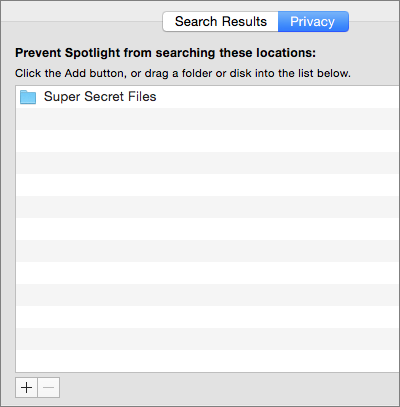
⑨ Exclude files you don’t want to show up in Spotlight results.
Copyright © 2014, Sawyer McFarland Editing. All rights reserved.

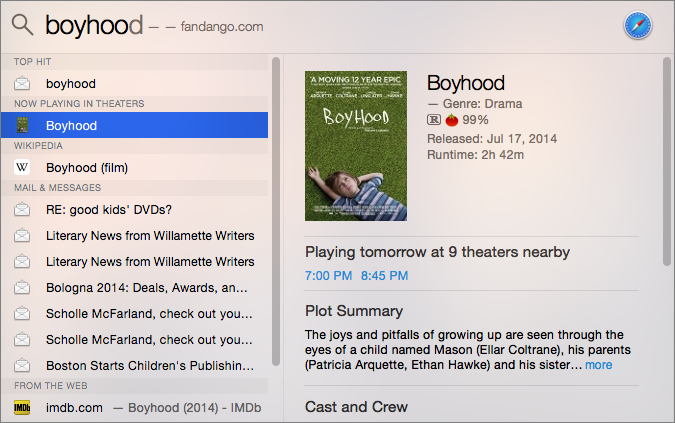
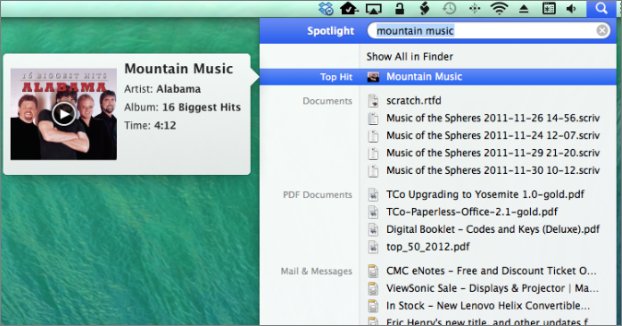
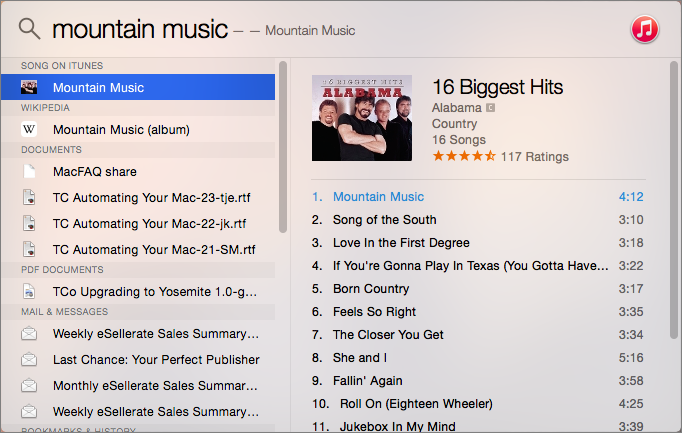
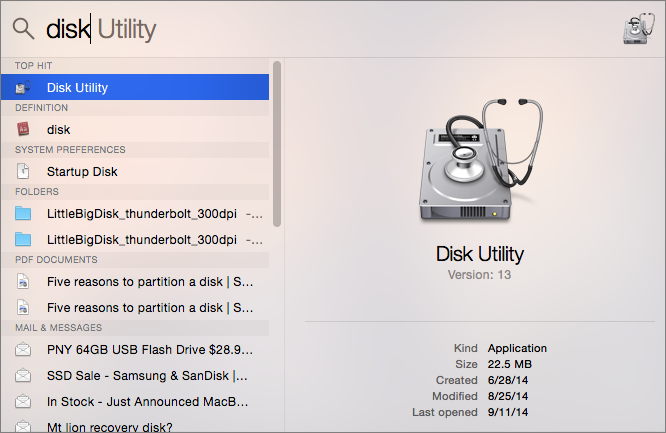
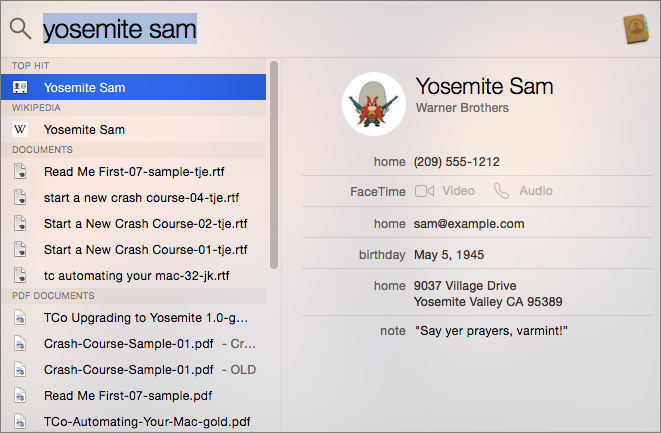
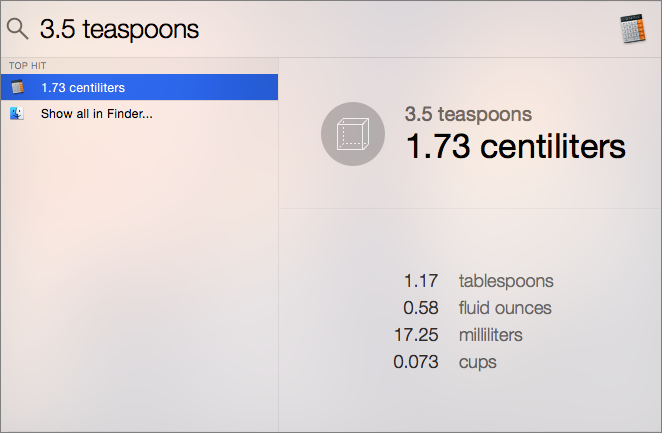
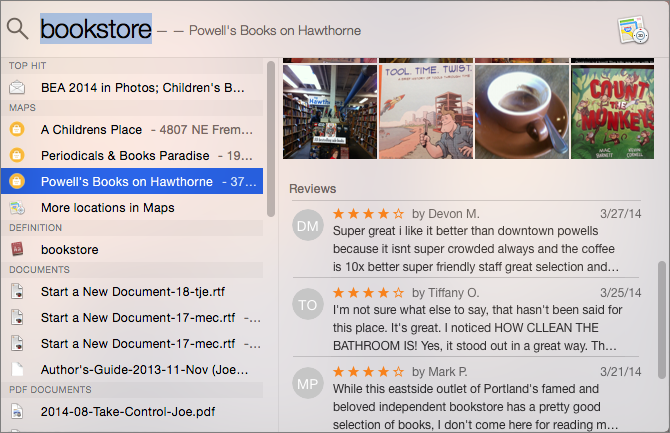
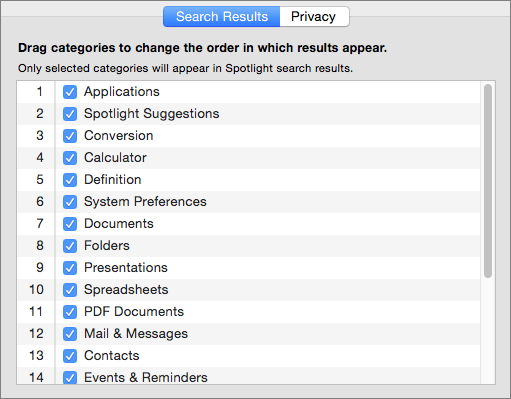
 button and navigate to the item.
button and navigate to the item.