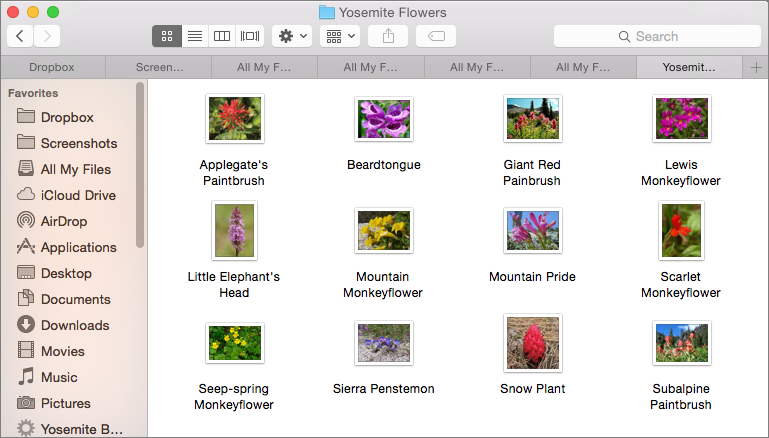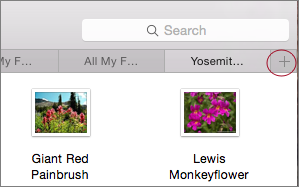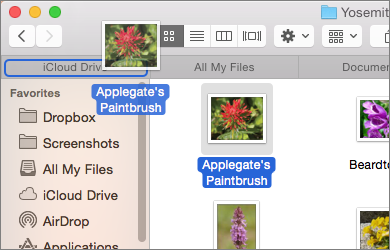Cut Clutter with Finder Tabs
You probably know how to cut down on clutter when you search the Web: instead of opening every new Web page in a separate window, you keep them organized in tabs. With tabs, multiple windows are gathered into one, with only the top page revealed. The titles of the rest stick up at the top; click one to switch to that page.
Ten years after Safari adopted tabbed browsing, Apple applied the same idea to the Finder’s windows. It’s not easy to stumble across this feature, though, so you may have missed it in Mavericks. If you’re tired of digging through disorderly Finder windows—especially on a small laptop screen—don’t make the same mistake in Yosemite. If you see a folder in a Finder window, don’t open it by double-clicking it; instead, press Command while double-clicking it to open it in a new tab ①.
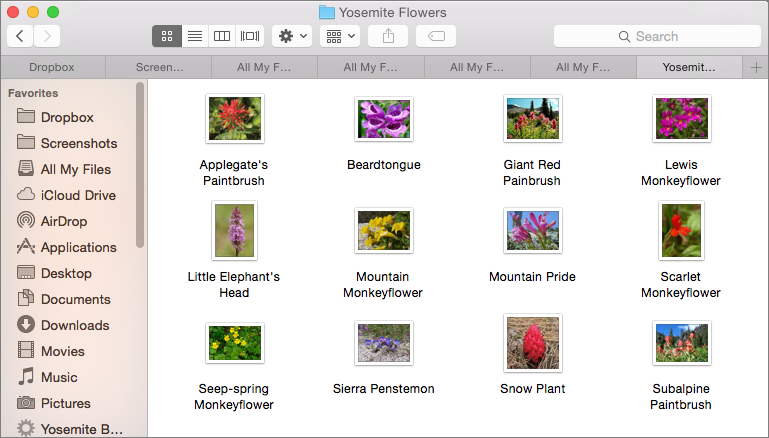
① Save space and cut clutter by keeping Finder windows organized in tabs much like you organize Web pages in tabs in your Web browser.
As soon as you have more than one tab open, the Tab Bar appears across the top of the Finder window. (Toggle it on even if you have only one tab open by choosing View > Show Tab Bar.)
Open a Tab
- Blank: To open an empty new tab, press Command-T or click the plus button at the right of the Tab bar ②. (Command-T is the same shortcut that opens a new Tab in most Web browsers.)
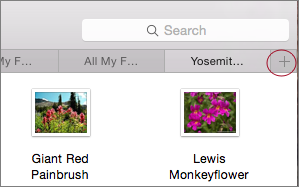
② When you have multiple tabs open, add another by clicking the plus button (circled).
- Folder: Command-double-click any folder inside a Finder window to open it in a tab.
- Multiple folders: Shift-click or Command-click to select a bunch of folders and then Command-double-click the selection. They open in the same window as multiple tabs.
Move Files between Tabs
Just as you can drag and drop files between Finder windows, you can drag and drop them between Finder tabs.
When you drag an item, hover over the target tab and notice that a selection outline displays around its name ③. Either drop the item on the tab or wait a moment until the tab’s content displays. Then you can easily drop the item in a nested folder.
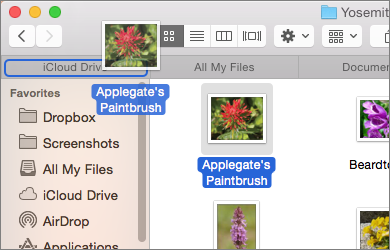
③ When you drag a file from one folder to another, a selection outline will appear around the target tab’s name.
Drag a Tab off the Bar
When you want a tab to become a Finder window again, click and hold, then drag it away from the Tab bar. It separates to become its own window.
Merge a Mess of Windows
Tabs can be helpful when you find yourself with a mess of Finder windows. Bring them together in one window as tabs by choosing Window > Merge All Windows.
Close a Tab
Too many tabs? Hover your pointer over a tab you no longer need and click the X that appears by its name. If you want to close all tabs except for one, Option-click the X for tab you want and all other tabs in that window will close.
Copyright © 2014, Sawyer McFarland Editing. All rights reserved.