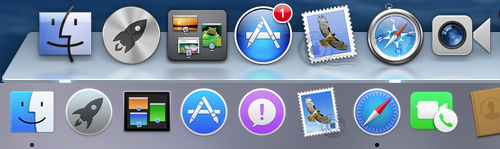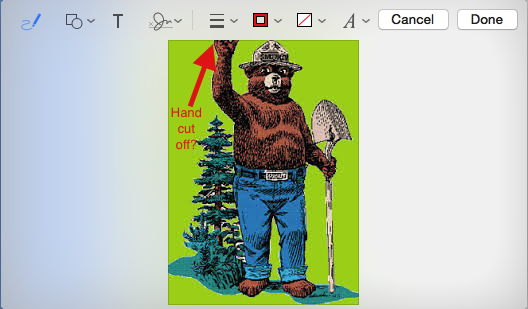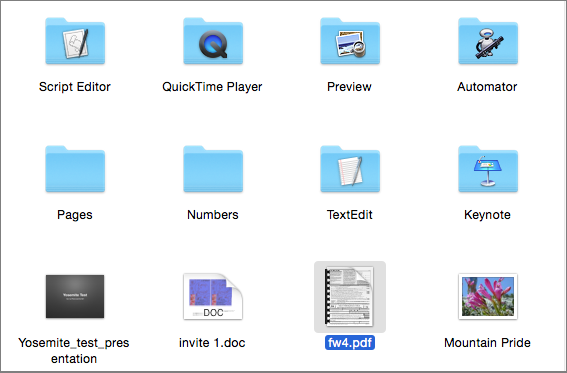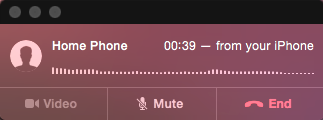What’s New in Yosemite?
Yosemite brings a bright, streamlined new look to OS X, changing some basic design elements, updating key apps, and integrating aspects of the OS X and the iOS experiences. Use the links in this chapter to jump straight to the new feature you’re most interested in.
The Look
If you have an iPad or iPhone running iOS 7 or 8, Yosemite’s new look might look a wee bit familiar ①.
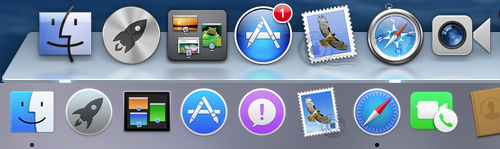
① The Dock and its icons, once shiny and 3D (top), are now flat and stylized (bottom).
I explain how to Take Control of Yosemite’s Look in the next chapter.
All of OS X’s major apps and utilities have been changed to fit Yosemite’s new look, and most of them have useful new features as well. Here’s a look at what’s new, in order of importance:
- Spotlight: Apple’s search technology moves boldly beyond your files to cull answers from a wider range of sources, including movie listings, maps, news headlines, and more. You’ll also find it easier to preview information in Spotlight without ever opening an app. Read all about it in Find More Faster with Spotlight.
- Notification Center: Notification Center now keeps you up-to-date with two tabs full of information. In the iOS-like Today view, you can see more than just the day’s meetings and weather when you add Apple and third-party widgets. See Keep Current with Notification Center.
- Safari: A streamlined toolbar lets you see more of your Web pages onscreen, but removes familiar tools. A new smart search tool culls answers from more sources. Beefed up private browsing features put sensitive searches in a separate window. See Update Your Safari Smarts.
- Mail: Mail’s biggest additions are Markup, which lets you annotate images and PDFs in messages ②, and Mail Drop, which simplifies sending large file attachments. Learn all about it in Do More with Mail.
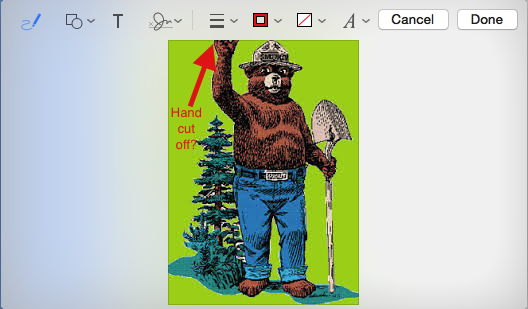
② Mail’s new Markup feature lets you annotate images and PDFs without opening these attachments in another program.
- Messages: For those times when you need more than emoticons to express yourself, Message now lets you send short recorded audio bits called Soundbites. Also, finally, you can read SMS/MMS messages on your Mac as well as your phone. See Keep Connected with Messages.
- Calendar: Calendar learns from your actions and tries to autocomplete events for you. The Day view has also been overhauled. Read Stay Up to Date with Calendar.
New Connections between All Your Devices
If you love your iPad and iPhone, you’ll be thrilled by new features that make using them with your Mac much easier:
- iCloud Drive: Share data in iCloud Drive between all your Apple devices (as long as they’re running Yosemite or iOS 8), and open documents in your app of choice ③. See Navigate iCloud Drive.
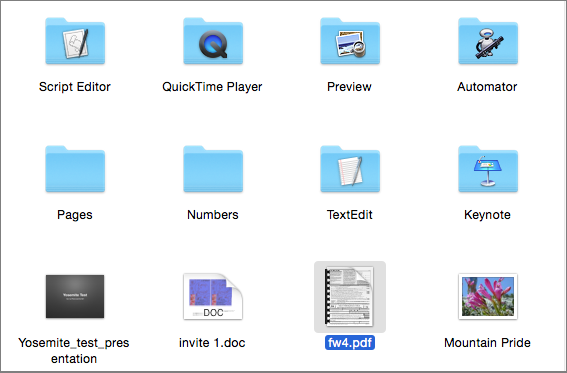
③ Browse files in the new iCloud Drive folder.
- Handoff: Start an activity on one device and then move to another to continue. Whether you were writing an email message or looking up directions in Maps your place will be saved ④. Learn more in Move Easily between Devices with Handoff.
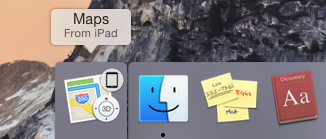
④ Handoff makes it easy to start a task on one Apple device and finish it on another.
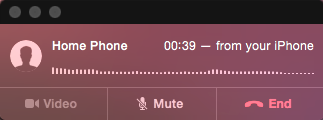
⑤ As long as your iPhone and Mac are on the same Wi-Fi network, you can use your Mac to make and receive calls.
- AirDrop: Exchange files between Mac and iOS devices without an Internet connection or common local network. Previously (and frustratingly), this feature worked only between iOS 7 devices or certain Macs. Learn more in Share Files with AirDrop.
Copyright © 2014, Sawyer McFarland Editing. All rights reserved.