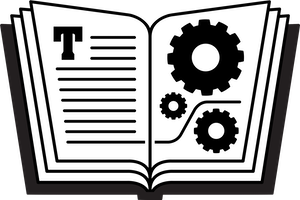Although macOS X 10.14 Mojave works much like previous recent versions of macOS, the default Desktop wallpaper—a scene from the Mojave desert—makes it look rather different. And, if the change from mountain scenery to desert wasn’t enough, Mojave also offers Dark mode. Dark mode changes the overall interface so text and controls generally appear as light-colored characters or images on a dark background instead of the usual black-on-white approach. You may have seen an option for Dark mode during Mojave’s installation, but if you missed it, you can turn it on in the General pane of System Preferences—at the top of the pane, click Light or Dark.
Here are a few tips for getting more out of Dark mode:
You may wish to adjust the accent color—this is for interface elements like the small arrows that indicate the presence of pop-up menus. To select an accent color, click a colored dot from just below the Light and Dark options in the General pane of System Preferences. With Dark mode enabled, I like the green accent.
The Mojave Desktop wallpaper looks rather bright behind Finder and application windows in Dark mode. You can improve this somewhat with Dynamic Desktop, a new feature in Mojave that provides two wallpapers—Mojave and Solar Gradients—that change slowly over the course of the day and night. At night, Dark mode matches these wallpapers nicely. To find these options, go to System Preferences > Desktop & Screen Saver > Desktop and under Apple at the left, select Desktop Pictures.
My favorite wallpapers for Mojave, in both Light mode and Dark mode, feature new designs not seen previously in macOS. Look for them in the Desktop Pictures area mentioned in the previous bullet point. Right after the mountain scenes are some gorgeous images, featuring color bursts, swirling abstracts, and flowers—all on a black background.
To dive deeply into Dark mode, check out Adam Engst’s TidBITS article Explore the Dark Side of Mojave: Understanding, Enabling, and Customizing Dark Mode.