Scrivener is a powerful tool for managing long-form writing projects—like novels and screenplays—and Take Control of Scrivener 3 gives you all the details you need to know to harness its potential. In this book, best-selling author Kirk McElhearn walks you through setting up, organizing, writing, formatting, revising, and compiling a Scrivener project, whether you’re working on a Mac, a Windows PC, or in iOS/iPadOS.
Using this extensive guide, you’ll be able to:
- Meet Scrivener: Learn about the Scrivener philosophy and its basic layout
- Start your project: Pick a template and add existing materials to your project
- Brainstorm and organize: Discover three different ways to work with your material using the Binder, Corkboard, and Outliner.
- Set up your writing environment and avoid distractions: Choose default fonts and colors, opt for Script Mode if you’re writing a script or screenplay, and simplify your workspace by hiding interface elements or by using Composition Mode or Full Screen Mode.
- Make the most of key features: Learn how to work with styles; use annotations and comments; add footnotes and endnotes; view more than one file at once; use collections to view selected items from the Binder; store bookmarks and project notes; and share and synchronize your project with others.
- Go further with Scrivener: Get the details on special features like Scrivenings View (write in sections, but view as a single document) and Snapshots (allows you to make and view periodic backups of your text).
- Revise and edit your work: Learn how to find and replace text, and work with revisions.
- Use Scrivener in iOS and iPadOS: Sync your projects to iOS/iPadOS and work on an iPhone or iPad.
- Print and export: Understand the process of preparing your project to be printed, and what’s involved in compiling it so that it can be exported in a different format.
Kirk also highlights the many changes to Scrivener since the last version (see the What’s New section below), including updates to the interface, styles, outlining and metadata capabilities, and improved searching and writing features. In addition, he explains brand-new features in Scrivener 3, including Bookmarks (lets you store references to other sections of your project), Linguistic Focus (Mac only—highlights specific elements such as dialog, adverbs, or adjectives), Section types (such as Chapter Text and Scene), and Copyholders (allows you to view three or four documents at once).
Kirk McElhearn writes about Apple hardware and software, books, music, and more. As a Senior Contributor to Macworld for more than 15 years, he wrote hundreds of articles, including the Ask the iTunes Guy column. He is a regular contributor to The Mac Security Blog, the Literature & Latte blog, where he writes about their writing app Scrivener, and TidBITS, as well as several other websites and magazines. He is co-host of several podcasts, including The Next Track, a podcast about how people listen to music today, and Write Now with Scrivener. Visit his website Kirkville.
What’s New in Version 1.1.1
This small update revises some of the information in “Learn More,” including the mention of a new Scrivener podcast.
What Was New in Version 1.1
This version of the book was updated and released to coincide with the release of Scrivener 3 for Windows, the first version of the app that has feature parity with the Mac version. In previous versions of this book, I highlighted features that were not available in the Windows app, but in this version, there are only a few such differences. Most of them are due to differences in the operating system.
I have also made small updates throughout the book to discuss new or changed features in Scrivener 3 for Mac, and I have added Windows keyboard shortcuts and menu item names whenever I mention controlling the app from the keyboard or from the menus.
Other changes in this version include:
-
Scrivener now has “themes,” which are groups of settings that change the way the interface displays. I discuss this in “Adjust the Interface with Themes.”
-
A Focus Mode has been added to Scrivener, which allows you to fade out everything except the current line, sentence or paragraph as you write. I discuss this in “Focus on Your Work.”
-
Scrivener now supports Dark Mode in macOS, and offers settings allowing you to automatically change the Scrivener interface if your Mac switches to Dark Mode according to the time of day. There are also settings for using Scrivener in dark or light mode regardless of what macOS is using, and there are individual interface settings for both dark and light mode. See “Use Dark Mode” for more on this.
-
There are some changes to the way Scrivener handles and displays project statistics. I cover this in “Get Statistics, Set Targets, and View Your Writing History.” The latest version of Scrivener has also removed the option to tweet your writing progress on a Mac.
-
Scrivener includes extensive support for using the Touch Bar, an interface element available on some MacBook Pro models, which provides virtual, contextual buttons that can help make your work easier. I’ve added a sidebar discussing this: see “Using the Touch Bar on a MacBook Pro.”
-
There are lots of small changes to Scrivener’s Compile feature, which are not specifically mentioned in the book, but which you can see on the Literature & Latte website in the detailed Scrivener release notes.
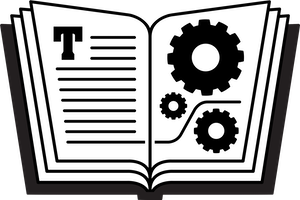
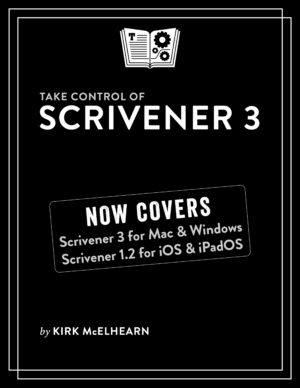

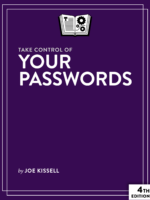
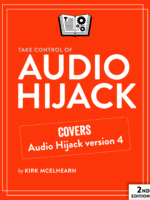
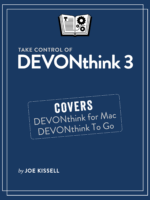
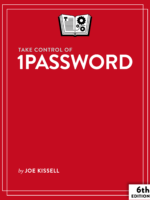

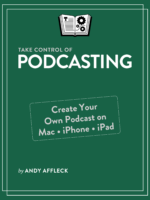
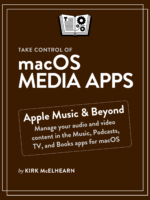
Reviews
There are no reviews yet.