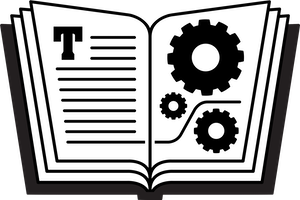In macOS and Windows, Slack offers both native desktop apps and a robust web app that works across major browsers. The native apps have a few distinct advantages I mention in the book over using the web app. However, Slack just removed a feature from the native desktop apps, that you would think makes the desktop app worse—but, in fact, makes it better.
You can no longer log into a workspace from a native desktop app. Previously, you could click the big + at the bottom of the native desktop app’s Workspaces sidebar, and you’d be prompted within the desktop app to enter a workspace subdomain name, and proceed through a log in or generate a magic link sent via email. (The magic link is a URL that, when clicked, opens the web app, which in turn triggers the Slack native desktop app and adds the team.)
As of March 11, 2019, however, the native desktop apps no longer allow a direct login. Click the + in the Workspaces sidebar, and the Slack desktop app opens a browser window that’s related to all workspaces for which you use the same email address. From there, you can either click on any workspace listed that you’re already logged into, saving time and effort, and the web app requests opening the native desktop app, which then adds the workspace with no further effort. You can also enter the Slack subdomain in the web app’s login page, and then proceed through a normal password (and second-factor) login entry or use a magic link.
You’d think this would be a worse experience because of the round trip. However, because the web app populates the login page with all your active workspaces, it actually reduces effort—it’s better than the native desktop login approach. Now, in the future, I would hope Slack could provide that same ease within a native app, but for now it’s a weird but positive step forward.