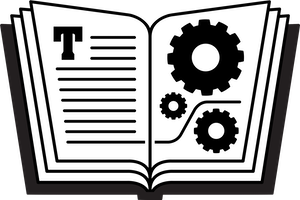In previous recent versions of macOS—such as 10.12 Sierra and 10.13 High Sierra—to configure how your Mac would handle downloading and installing updated software from Apple’s App Store, you’d go to System Preferences > App Store. And, to actually install an update, you’d open the App Store app, select Updates in the toolbar, view a list of pending updates, and install them as desired. (A quick way to open the App Store app is to choose it from the Apple menu.) This worked for both macOS updates and individual app updates.
Mojave handles updates slightly differently. The App Store system preference pane has been replaced with a new pane, called Software Update. Software Update offers the same customization options that were previously available in the App Store pane. Software Update is also where you now go to install macOS updates, such as updating from Mojave 10.14.1 to 10.14.2. But to install an app update from the App Store in Mojave, you’ll work in the App Store app—in the App Store app, click Updates in the left-hand sidebar to begin.