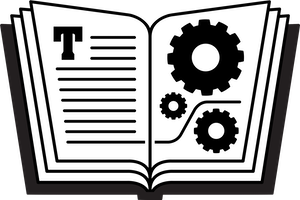AgileBits has released 1Password 4.1, with a long list of significant changes. I’m happy to say that this release addresses a number of shortcomings I mentioned in Take Control of 1Password and adds some much-requested features. I’ll be updating the book soon to make sure it’s completely current with the software. In the meantime, here are some specific changes you should be aware of:
- Top view: You can now choose View > Item List Layout > Top to switch to a traditional table view with multiple columns (with item details shown in a pane at the bottom), or View > Item List Layout > Left to return to the default list view. There’s still no equivalent to the Widescreen view from 1Password 3 (which had been my favorite view), but perhaps that will return in the future. (Relevant pages from the book: 88, 140–142.)
- Printing: I’m not a fan of printing your entire 1Password database because you then lose all the security that encryption provides. But if you must do so, it’s now possible. You can also print individual items, for which I can see a much better argument.
- Multi-field search: Searches can now span all fields—including fields in identity items, the complete contents of secure notes, and software license keys. To make this happen, click the little downward triangle on the left side of the Search field and choose Search All Fields rather than Search Title. Searching in 1Password mini is unchanged, however. (Relevant page from the book: 88.)
- Tagging and filing in Autosave window: When the Autosave prompt asks you to save a password, you can now categorize it (add it to a folder) or tag it as it’s saved rather than having to go back and do this later. (Relevant pages from the book: 27–28, 85–86.)
- Concealed Clipboard: When 1Password copies something to your Clipboard, it’s marked as Concealed to better interact with third-party password managers. (Relevant pages from the book: 121–122.)
- Troubleshooting Utility: You can now access the Troubleshooting Utility right from 1Password’s Help menu. (Relevant page from the book: 142.)
There are many other changes too, and I’ll cover more of them in the book’s next update.