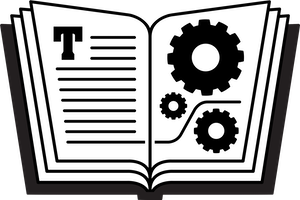In Take Control of LaunchBar, I explain how to add formatting (such as bold or italic) to snippets from LaunchBar. (In the PDF, the steps are on page 64). In Step 2, say:
“Press Shift-Return; this opens the snippet in TextEdit.”
This step will work if Apple’s TextEdit is the default application for opening text files on your Mac. If, however, you’ve set up a different default text editor, your snippet won’t open in TextEdit. If that happens to you, do the following:
Find your snippet in LaunchBar with, for instance, an abbreviation search for the Snippets category.
Press the Tab key to invoke Instant Send.
From the list of apps that appears, choose TextEdit.
Now, continue with Step 3 in the ebook.
Alternatively, you can open the snippet in some other app that can save it in rich text format (RTF). LaunchBar won’t mind. You’ll have to figure out how to save into RTF format on your own, though. Some apps may require that you duplicate or export the file.