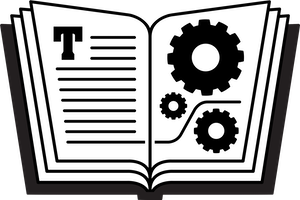Have you noticed the occasional—or frequent—dialog in Mojave, asking for permission for some app to take some action? Dialogs I’ve seen include Skype wanting to use my camera and microphone, SuperDuper! requesting Full Disk Access, and Keyboard Maestro asking to control BBEdit. These requests are caused by enhancements in Mojave aimed at improving your privacy. In some cases, when you see a dialog like this, you can simply click OK to allow access, but in other cases, you must go to System Preferences > Security and Privacy > Privacy, unlock the pane using the lock icon at the lower left of the pane, select the desired category in the left-hand list, and then enable the app at the right.
Here’s info about a few of the privacy categories, listed in the order they appear in the Privacy sub-pane:
Location Services isn’t a new category, but just like in iOS, for an app to know where your Mac is, that app must have permission. (If you’re running an app-like service within a Web browser, like Yelp, the Web browser needs permission!)
Accessibility is for utilities that need to control your Mac in some way, such as by expanding text, running a macro, launching an app, or managing windows.
Full Disk Access is for apps that need special access to your drive, such as many backup utilities and syncing services; certain Apple apps, including Home, Mail, Messages, and Safari; and even Terminal. (For more about Terminal, see OSXDaily’s article Fix Terminal “Operation not permitted” Error in MacOS Mojave.) There’s a special procedure for adding an app to this category: unlock the Privacy sub-pane, select the Full Disk Access category from the left-hand list, click the + button under the list of allowed apps, and then navigate to the app you want to allow. (Alternatively, drag the app’s icon from the Finder to the Full Disk Access list.)
Automation allows an app to control certain other apps. You’ll most likely encounter it with macro-making utilities like Keyboard Maestro.
That’s all folks! Of course, if you download a game from a developer you’ve never heard of before and the game requests Full Disk Access, you should click Deny. Or if an app wants to use your camera but you don’t know why, you should click Deny. But, if it’s an app you expect making a sensible request, like Skype wanting access to your microphone, or it’s an app from a developer whose reputation you are confident of, then you’ll want to allow access so the app can work properly.