Learn how to use Rogue Amoeba’s Audio Hijack version 4 to capture and enhance any audio playing on a Mac. Audio expert Kirk McElhearn provides instructions for setting up common scenarios—recording audio playing in Safari, capturing Zoom and FaceTime calls, digitizing your old LPs, extracting audio from concert DVDs, and working with mics and mixers, and much more. Kirk also helps you edit recordings in Rogue Amoeba’s Fission audio editor.
You’ll learn how to pipe sound through Audio Hijack to enhance its quality without recording. For example, by boosting the volume or tweaking the bass—movies on Netflix never sounded better!
You’ll also discover special features such as reusable sessions, recording to more than one file (and format) at once, scheduling recordings, time shifting during live playback, effects like ducking and panning, adding automatic metadata before recording, and more. And you’ll learn how to use Audio Hijack as a powerful tool for live streaming or broadcasting.
The Fission chapter has directions for trimming, cropping, adding, replacing, splitting, and fading audio. It also explains how to turn an audio file into a ringtone and—podcasters and educators take note!—how to make a chapterized AAC file.
This book was created in collaboration with Rogue Amoeba, who worked with us to make this book more accurate, more detailed, and just plain better.
As far as recording goes, you’ll find help with:
- Recording literally any audio played on your Mac.
- Setting up reusable sessions with Audio Hijack’s Audio Grid interface.
- Scheduling when your Mac should record something automatically.
- Recording from a mic. Or two mics. Or a mixer. Or a food processor.
- Capturing a chat from Zoom, FaceTime, and other voice-over-IP apps.
- Checking volume levels before you record.
- Ducking one audio source when a second source kicks in.
- Digitizing an LP or cassette, while reducing hiss and noise.
- Breaking a digitized album into separate songs.
- Recording to multiple files and formats.
- Using Audio Hijack to live stream to Twitch or YouTube Live, or to broadcast a streaming radio station.
- Finding your recordings in Audio Hijack and the Finder.
- Use Audio Hijack’s new scripting feature to add automations to your sessions, and even integrate them with Apple’s Shortcuts app.
If you’re interested in enhancing your aural experience, you’ll find help with:
- Enhancing audio while you listen to it. For example, your little laptop’s speakers might not provide enough oomph for an action thriller’s soundtrack, but with Audio Hijack you can boost that sound and enjoy the flick.
- Time-shifting live audio while you listen. You can pause and resume live audio you’re listening to, or go back a few seconds or jump ahead (if there’s anything to jump ahead to).
Lastly, you’ll learn how to use Fission to polish your recordings. You can:
- Trim unwanted bits.
- Insert one audio file into another.
- Fade in or out from silence.
- Adjust a recording’s volume.
- Create a ringtone or alert tone.
- Make a chapterized AAC file.
- Convert nearly any audio file to MP3, AAC, Apple Lossless, FLAC, AIFF, or WAV format.
Kirk McElhearn writes about Apple hardware and software, books, music, and more. As a Senior Contributor to Macworld for more than 15 years, he wrote hundreds of articles, including the Ask the iTunes Guy column. He is a regular contributor to The Mac Security Blog, the Literature & Latte blog, where he writes about their writing app Scrivener, and TidBITS, as well as several other websites and magazines. He is co-host of several podcasts, including The Next Track, a podcast about how people listen to music today, and Write Now with Scrivener. Visit his website Kirkville.
What’s New in Version 2.0.1
This small update makes a couple of minor adjustments to reflect the fact that Audio Hijack no longer supports macOS 10.14 Mojave.
What’s New in the Second Edition
The second edition of this book covers Audio Hijack 4, released in March 2022, which is a major update to Audio Hijack. If you read the first edition of this book, or if you’ve previously used Audio Hijack 3, you should feel right at home in version 4. In addition to a refreshed interface, Audio Hijack 4 offers many new features, including:
- New blocks: Audio Hijack 4 has a number of new blocks that you can use in your sessions, including a Mixer block to mix up to five sources, a Magic Boost block to increase quiet audio, and a Simple Compressor block to make your recordings sound better with minimal configuration. See “Use the Mixer Block to Mix Multiple Sources,” “Magic Boost,” and “Simple Compressor.”
- Improved input and output blocks: The Input block now requires that you select a source, so you don’t accidentally begin a recording using the wrong microphone, such as your Mac’s built-in mic instead of your professional podcasting microphone. And Input and Output blocks now let you choose to use the default devices set for the system. See “Record from a Microphone” and “Set Up the Output Device.”
- Other block improvements: You can now rename blocks—such as naming an input block after your microphone—and you can pin all blocks for easy access when Audio Hijack is in the background. See “Rename Your Blocks” and “Pin Blocks.”
- Manual pipeline editing: Audio Hijack has always automatically made connections between blocks in a session, but you can now manually edit the pipeline, or the audio flow, in your sessions. See “Edit Pipelines Manually.”
- Scripting: Audio Hijack now supports automation using JavaScript. You can trigger actions when a recording starts, ends, or when timers start or finish. There are a number of built-in actions, but you can roll your own. And Audio Hijack also supports Apple’s Shortcuts. See “Use Scripting with Your Sessions.”
- Menu Bar Control and Background sessions: You can now run sessions without their window open, notably via a menu bar icon. This icon gives you quick access to sessions, allowing to start or stop them, as well as view their status. See “Use the Audio Hijack Menu Bar Icon to Control Recordings.”
- Auto Run sessions: You can set up sessions that start automatically when you launch Audio Hijack, or when you start up your Mac. See “The Session List Window” for more on using Auto Run.
- Music or iTunes?: Audio Hijack 4 runs on macOS Mojave 10.14.4 or later, and it can add your recordings to iTunes (if you’re running macOS Mojave) or Music (if you’re using macOS Catalina or later). Since most users are likely to be running a later version of macOS, I don’t mention iTunes in this book. When I mention Music (capitalized), I also mean iTunes, if that’s the app your Mac has.
Posted by Michael E. Cohen on September 8, 2015
Although we at Take Control Books are confident that we produce high quality helpful technology guides, it’s always nice to get outside validation. Such is the case with Elisa Pacelli’s recent review of Kirk’s guide to Audio Hijack Pro. In addition to writing for the venerable (20 years!) Mac-oriented site MyMac.com, Pacelli is also a co-host on the podcast 3 Geeky Ladies, so you can bet she’s familiar with the issues you can encounter when recording and editing audio. That makes it particularly gratifying to hear that she finds the book “a must have companion resource” to the Audio Hijack Pro software. We’re chuffed to read that we’re not alone in thinking Kirk’s book “witty and easy to read” and money “well spent.”
Posted by Michael E. Cohen on August 25, 2015
In his second interview with Chuck Joiner of MacVoices this month, Kirk talks about why he finds Audio Hijack 3 a user-interface breakthrough for the venerable audio utility. He also explains the real-world approach he takes in the book. So give a listen — if you have Audio Hijack, you might even want to record it!
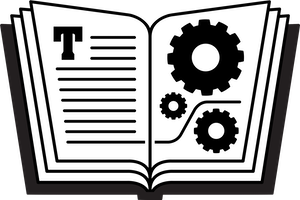
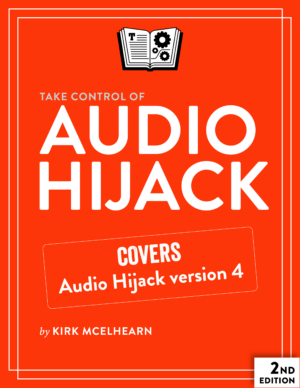


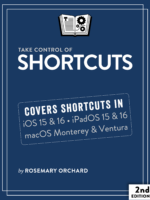

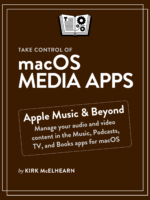
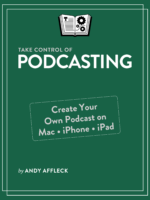
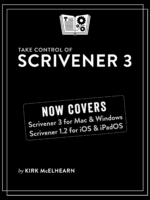
Reviews
There are no reviews yet.