Apple’s Notes has come a long way since it was first introduced with the iPhone as a simple note-taking app, but many users are still unaware of its expanded capabilities. Now available on Macs, on iOS/iPadOS devices, and on the web at iCloud.com, Notes has become a surprisingly powerful tool for writing, sketching, organizing, and sharing information of all kinds.
In Take Control of Notes, Josh Centers provides a quick but thorough guide to this deceptively simple app, showing you how to master its many tools—and avoid or work around its limitations.
Among many other things, you’ll learn how to:
- Choose where to store notes (iCloud, IMAP, or a device) and whether or how they sync
- Import notes from other apps and services
- Apply and modify character-level and paragraph-level formatting in a note
- Make lists (including checklists and lists with multiple levels of indentation)
- Work with tables in notes
- Encrypt notes with a password
- Add photos, videos, audio, maps, and other content to your notes
- Scan printed documents into Notes and save them as PDF attachments
- Draw and sketch using your finger or an Apple Pencil
- Share notes with other users, and add @-mentions
- Use the Quick Note feature in macOS and iPadOS to start a note from anywhere
- Organize your notes into folders, tag notes, and search their contents
Josh Centers is is a Business Journalist at TextExpander, editor-in-chief of Unprepared, and founder of Apple Buying Advice. He has been featured in USA Today, Macworld, Scientific American, the Washington Post, Boing Boing, the Wirecutter, and other publications, as well as on Comedy Central, HuffPost Live, and Voice of America. Josh lives in Tennessee with his wife and children.
What’s New in Version 1.7
This update focuses on changes in macOS 14 Sonoma, iOS 17, and iPadOS 17 (including macOS 14.2, iOS 17.2, and iPadOS 17.2):
- Apple has changed the monospaced style to monostyled and added a blockquote style. See “Apply Styles.”
- PDFs and scanned documents are now displayed inline inside notes. See “Work with PDFs in Notes.”
- On a Mac, you can now easily copy a note into a Pages document by choosing File > Open in Pages (it appears only if Pages is installed).
- You can now link between notes. See “Link Between Notes.”
What Was New in Version 1.6
This update focused on changes in iOS 16, iPadOS 16, and macOS 13 Ventura:
- The Quick Note feature is now available on iPhones. See “Make a Quick Note in iOS.” There is also a new “Make a Quick Note in Safari” section that highlights some interesting Quick Note features built into the Safari browser.
- You can now use your device password or passcode to lock notes without creating a separate password. See “Password-Protect Notes.”
- Smart Folders weren’t very useful when they were first introduced, but have since been greatly improved. See “Create and Use Smart Folders.”
- Note collaboration has been changed and improved, and you can now share a note for collaboration with anyone who has the link. See “Share from Notes.”
- Drawing Tools in iOS/iPadOS Notes have seen many improvements, with several new drawing tools, and options to add text, signatures, and shapes. There is also an option to straighten handwriting.
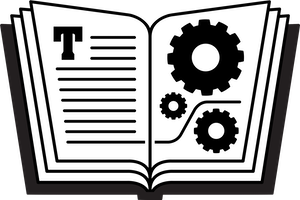
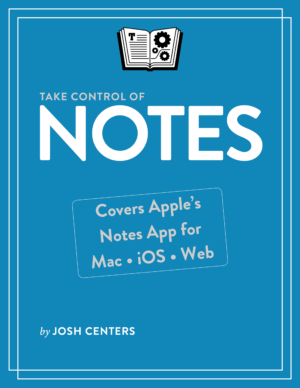
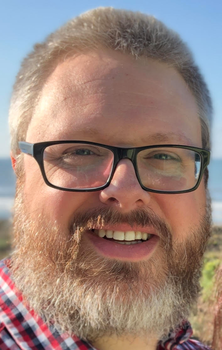
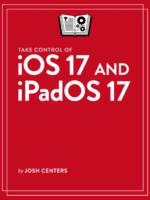
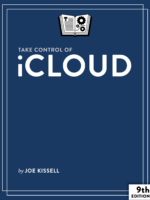
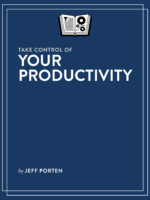

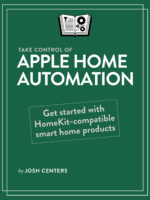
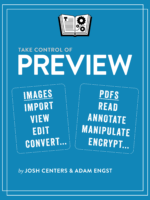

David Forsyth (verified owner) –
Thank you very much for the book Take Control of Notes. I had not used the Notes app until I read about this book and bought it. I now use Notes daily for keeping track of a wide variety of information, adding photos, etc. I was using Evernote for many of these things but found that Notes works just about as well so have cancelled my Evernote account and saved several times the cost of the book.
Thanks, David Forsyth
Mike McGraw (verified owner) –
Josh, I’m reading your Notes book to learn the tool. One small issue I’ve found is that I cannot use your method to upload phots to notes. You say “In a note tap the “plus” icon and choose Photo Library to bring up the photo browser.” However, there is no plus icon in my version of Notes. (iPhone XR, all updates installed) I have found that I can open Photos, select and copy what I want, and then paste directly into a note.
Jeff Andrews (verified owner) –
Josh, I’m moving from EverNote and after reading your book was certain that Notes would make the most sense. Then I read a review that mentioned a shortcoming…no highlighting capability! Yes I can have highlighting in PDFs and other docs, but not in the note itself. I could use bold or italics, but that doesn’t stick out the way highlighting does. My notes in EverNote have critical information highlighted throughout all my notebooks.
Am I missing something? Is there some simple work around for this? Your book is very complete except for no mention of this limitation. Thanks for your time, Jeff
Josh Centers –
Hi Jeff, unfortunately, Apple doesn’t allow highlighting in the text of a Note. There are a couple of workarounds: you can change the font color on a Mac or you could export the Note as a PDF and highlight that. You can also request that feature from Apple: https://www.apple.com/feedback/notes/