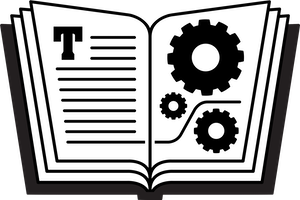tvOS 10 has a few new features that are worth knowing about. To make sure that your fourth-generation Apple TV is running tvOS 10, open the Settings app and go to System > Software Updates. If tvOS 10 is installed, you’ll see the version number at the lower left of the screen; otherwise, you should see update instructions.
With tvOS 10 installed, stay in the Settings app and consider these features:
Automatically Install Apps: Found in Settings > Apps, this setting makes it so if you buy an app in iOS that has an Apple TV counterpart, the Apple TV version will download and install automatically on your Apple TV. I recommend turning this on for convenience.
Dark Mode: If you find white backgrounds in the Apple TV interface too bright, visit Settings > General > Appearance and select Dark to switch to an overall darker color scheme, not only for the Home screen, but also within some apps. I like this feature because I found the white backdrop to the Home screen so bright that I often had to squint. You can easily try the Dark setting to see whether you like it; if you do, great! If you do not, it’s easy to come back and revert to Light.
Also new in tvOS 10, the Music app gains a new look, the Photos app picks up the Memories feature from Photos in 10.12 Sierra and iOS 10, some HomeKit-related commands now work with Siri, and developers may create games that require a dedicated game controller.
One thing that was expected in tvOS was Single Sign-on, a feature that would make it easier to sign in to different apps where you must have an activation code or in some way log in. Apple’s What’s New on Apple TV marketing page indicates that Single Sign-on is “coming soon.” [Single Sign-on was added in December 2016, as was a new app from Apple called TV.]
For more details about using the new features in tvOS 10, see Josh’s TidBITS article, tvOS 10 Adds Dark Mode and More.