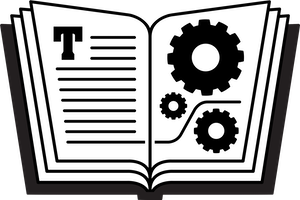Here at Take Control HQ, we are often asked about how to locate a downloaded ebook, once it has been downloaded to a Macintosh. If you’re stuck on this problem, here’s what you need to know.
Where’d My Download Go?
Your downloaded ebook file is likely in the Downloads folder, inside your user folder (~Downloads). You can open it from a Finder window’s sidebar or the Dock.
From the sidebar: The sidebar in a Finder window (choose View > Show Sidebar if it’s not showing) includes the Downloads folder by default. If the folder isn’t there, open Finder > Preferences, click the Sidebar icon at the top of the pane, and select the Downloads box. To access the folder contents, click Downloads in the sidebar.
(Don’t know how to open a Finder window? To open a window, click the smiley face Finder icon found by default on the left, or top, of the Dock.)
From the Dock: The Downloads folder starts out near the right (or the bottom) of your Dock. It may appear as a stack of icons, with the most recently downloaded item on top, or it may look like a folder. The appearance is controlled by a setting available in the “Dock icon menu.” Control-click on the Downloads icon for a pop-up menu and choose Folder or Stack from the Display As section. Whatever your Downloads Dock icon looks like, open it by clicking it to open its menu and choosing Open in Finder.
With the folder open, if you can’t easily spot a downloaded file, try sorting the contents to make it easier. Start by choosing View > List, and then sort the contents by clicking on the column headers. Sort by name if you know the name of the file; or if you know it’s, say, a PDF, sort by Kind and look at the PDFs. If you have a Date Added column, you can sort with that to see the most recent downloads at the top or bottom of the list.
(To include a Date Added column, start with the Downloads folder open and choose View > Show View Options. Enable Date Added in the Options palette, and then click its Close button to put it away.)
I Still Can’t Find My Download
Your Web browser may be using a different download location from the usual Downloads folder. Look in your browser’s preferences to figure out what it’s doing. For example, at the moment, in the latest versions of Safari and Firefox, you can set the Download folder in the General preferences pane. In Chrome, the option is also in the General pane, but click “Show advanced settings” in that pane to access the setting.
If you can’t find your download inside the Downloads folder because it’s so crowded, or you think it might be somewhere besides the Downloads folder but have no idea where, use the Mac’s search function. Click the Spotlight button (the magnifying glass icon at or near the right of the menu bar) and type the name of the file; any word in the filename, or even the beginning of the file name or any word in it will find it. If it appears in the results list, Command-click it and its folder will open in the Finder, with the file selected.