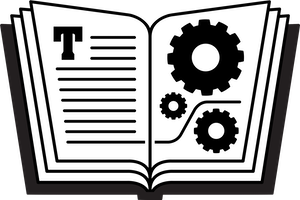If you’ve taken the step of buying “Take Control of LaunchBar” you are well on your way to learning the utility. But, reading can take you only so far. Here’s how I became more competent with LaunchBar.
I typically work in a single application window until I need to pull some other app or document into the fray. To switch apps, I would use LaunchBar or the Dock. Or, I would switch out to the Finder and hunt around for a file that I need to work with. For me, the key realization was that whenever I reach for the mouse in order to access some other app or file, I should first try LaunchBar. At first, my attempts with LaunchBar were often awkward. That’s because I’ve had to tweak my index several times to get what I want (near the end of the ebook, there’s a long topic about the index), and to add a few custom search templates.
I could tell that I was improving when I started invoking LaunchBar instead of mousing and holding down my LaunchBar keyboard shortcut to invoke Instant Send, often with text selected. I also started pressing Tab a lot in LaunchBar to start a Send To operation. I’m still getting used to Instant Open — that’s when you know your abbreviation search is going to work, so you hold down on the last letter of the search until your item opens, without your ever having to press Return.
I highly recommend the Cheat Sheet, which is very nearly at the end of the ebook. Get it on a secondary screen near where you work, or print it out. That way you can refer to it as you go. And, if you’ve missed the comic, give it a look.