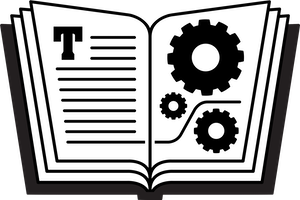A recent series of software updates from Apple—iOS 5.1, iTunes 10.6, iPhoto ’11 9.2.2, iPhoto 1.0 for iOS, GarageBand 1.2 for iOS, Apple TV software 5.0, and iCloud Control Panel for Windows version 1.1—has expanded iCloud’s features in several interesting ways. (All of these will be covered in the next update to Take Control of iCloud, of course.)
Movies in the Cloud
iCloud has always let you re-download previously purchased music, apps, books, and (for users in the United States) TV shows. It now offers the same for movies too, assuming you’ve updated all your devices to the latest software versions. That means that on a Mac, PC, or iOS device, you can re-download movies you purchased but then deleted (or never downloaded at all on a particular device); and on an Apple TV, you can stream any previously purchased movie. In addition, you can now purchase a movie on your Apple TV and it’ll be available for downloading on your other devices.
This new capability does come with some qualifications:
- Like TV shows, movies are not eligible for automatic downloads (i.e., buy content on one device and it appears automatically on your other devices). You can download movies manually on each device, or you can copy them between devices using iTunes as a conduit (either via Home Sharing or by syncing with iOS devices).
- Because of licensing restrictions, movies from Fox and Universal are currently unavailable for re-download. Discussions are reportedly underway about potential ways to resolve this problem.
GarageBand in the Cloud
Version 1.2 of GarageBand for iOS now supports Documents in the Cloud, meaning your GarageBand creations are automatically saved to Apple’s servers as well as on your device—and when you open a copy of GarageBand on another iOS device that’s logged in with the same Apple ID, you should see (and hear) the same items there, too. Unfortunately, the Mac version of GarageBand doesn’t yet have this capability.
Photo Stream
Previously, if anything appeared in your Photo Stream that you didn’t want to have there, your only option was to delete everything (as explained in the sidebar “How to Reset Your Photo Stream” on p. 71). Now, you can selectively delete individual photos—but the exact behavior may not be what you expect, and it varies by device:
- Mac: In iPhoto ’11 9.2.2 or higher, select Photo Stream in the sidebar. Select a photo, choose Photos > Delete from Photo Stream (or press Command-Delete), and then click Delete to confirm. When you do this, you remove it from the Photo Stream category in iPhoto as well as from the iCloud servers, which means it also disappears from the Photo Stream category in the Photos app on an iOS device. However, if the photo was already imported into iPhoto (as it is if you have Automatic Import selected in the Photo Stream view of iPhoto Preferences), it’ll still be in your iPhoto library. Likewise, it’ll still be on any iOS device to which it’s been synced.
- iOS Device: On an iOS device running iOS 5.1 or higher, open the Photos app, tap Photo Stream, tap a photo, and then tap the Trash icon. Tap Delete Photo to confirm. When you do this, you remove the photo from the Photo Stream category on your device only—not from the iCloud servers, from your Mac or PC, or from any other iOS device. In addition, if the photo was already synced from iTunes running on a Mac or PC, it may still appear elsewhere in the Photos app.
- Apple TV: On an Apple TV running software version 5.0 or higher, select Photo Stream (now a top-level option). Navigate to a photo thumbnail, press and hold the center button on the Apple Remote, and then select Delete Photo to confirm. When you do this, you remove the photo from the iCloud servers, which means it will also disappear from the Photo Stream category in iPhoto on a Mac and the Photos app on an iOS device. However, if the photo was already imported into iPhoto, it’ll still be in your iPhoto library, and it’ll still be on any iOS device to which it’s been synced.
By the way, speaking of Photo Stream: if you’re planning to copy an iPhoto library from one Mac or user account to another, be sure to turn off Photo Stream first. Michael E. Cohen explains why in his TidBITS article Photo Stream and Multiple iPhoto Libraries.
Sharing iPhoto Journals via iCloud
Apple’s recently released iPhoto for iOS ($4.99) lets you create groups of photos called journals, which you can then share via iCloud. When you do this, iPhoto uploads the photos to Apple’s servers and gives you a URL at which others can view them. This feature is somewhat reminiscent of MobileMe Gallery, but at the moment it’s available only on iOS devices, not in the Mac version of iPhoto.
iTunes Playlists on Apple TV
Perhaps a minor point, but previously your iTunes playlists synced only among Macs and iOS devices via iCloud. Now they show up on your Apple TV too, as long as it’s running software version 5.0 or higher.
iCloud Changes Coming in Mountain Lion
Finally, Apple has announced that in OS X 10.8 Mountain Lion, due out some time this summer, iCloud will play a bigger role and will gain new capabilities, including:
- Documents in the Cloud: At long last, users of Pages, Numbers, and Keynote on the Mac will be able to save their documents directly to iCloud (and read documents saved by iOS versions of the iWork apps). But that’s not all; third-party apps from the Mac App Store will also be able to use iCloud storage, and the expectation is that it will become ubiquitous.
- Notes and Reminders: In Mountain Lion, you can still sync notes among Macs and iOS devices, but instead of reading your notes in Mail, you’ll read them in the new Notes app, which will replace Stickies. Similarly, to do items will no longer appear in iCal but will now have their own app, Reminders, which will be very much like the app by that name in iOS.
- Messages: Mountain Lion will include an app called Messages (available now as a public beta), which replaces iChat and includes all the current features of iChat plus the capabilities of the messages app in iOS. In fact, you can start a conversation on one device and seamlessly continue it on another. Messages uses your iCloud account to keep everything in sync.
- Account syncing: Mountain Lion will let you sync the accounts for your mail, contacts, and calendar accounts among all your devices via iCloud (somewhat like MobileMe did for Mail accounts only).
- Game Center: Apple’s Game Center, which currently exists only on iOS devices, will come to the Mac too, and like everything else will keep your data in sync via iCloud.